Custom content is crucial when you’re playing Sims on PC or Mac. The amount of CC that you use determines what type of Simmer you are. Do you like adding clutter to your home and have tons of custom content surrounding that? Do you like having realistic looking Sims and your CC contains alpha content to give your sims realism? Are you a builder who needs furniture and assorted building items to make gorgeous looking houses? All of this can be acquired using custom content, so it’s important to learn about Sims 4 Tray Importer. Here’s how to get and use Sims 4 Tray Importer in Sims 4.
Sims 4 Tray Importer
The Sims 4 Tray Importer is a mod you can use to help upload your houses, rooms, or other creations to other players. The importer also allows you to remove CC that you no longer wish to use, which is important if you’re trying to find broken custom content or you just don’t need it anymore. You can also share your builds and miscellaneous creations by exporting them in the tray files. If you’re someone who uses a lot of custom content and you want to learn more about how to download Sims 4 Tray Importer, keep reading, because we’re going to show you the steps to adding it on your computer.
How to download Sims 4 Tray Importer
If you’re using a MAC and/or a PC you can easily add the Sims 4 Tray Importer to your gameplay. Be sure to click on this link if you’re using a PC to download OR this link if you’re using a MAC. Just download the files and unzip it using WINRAR or any other zip file opening application. Go through the installation process normally to install it. Once it has installed you need to open up the application so you can set where your game folder is located at. Now that you have it installed you can use it promote your builds and creations on blogs, websites, and more. You can even upload or download some Sims 4 creations onto your library.
How to remove CC Sims 4 Tray Importer
If you’re looking to remove CC because you no longer are using it or it’s just time to clean up your game, this is a perfect tool to use. Here’s what you can do to remove CC using the Sims 4 Tray Importer:
- Choose a Sim you want to remove CC from
- Click on the CC tab located at the top
- Select the CC you want to remove
- Right click and locate Show Containing Folder
- Folder will open showing saved custom content
- Delete the CC
If you’re looking for more tips and tricks you can use while playing The sims 4 please check out Gamer Journalist on Facebook to join the discussion and keep up to date with our content. You may also want to check out Why Is My Name Banned in Sims 4 – Troubleshooting Guide or The Sims 4 Roadmap 2023 – All Upcoming Features and Expansions


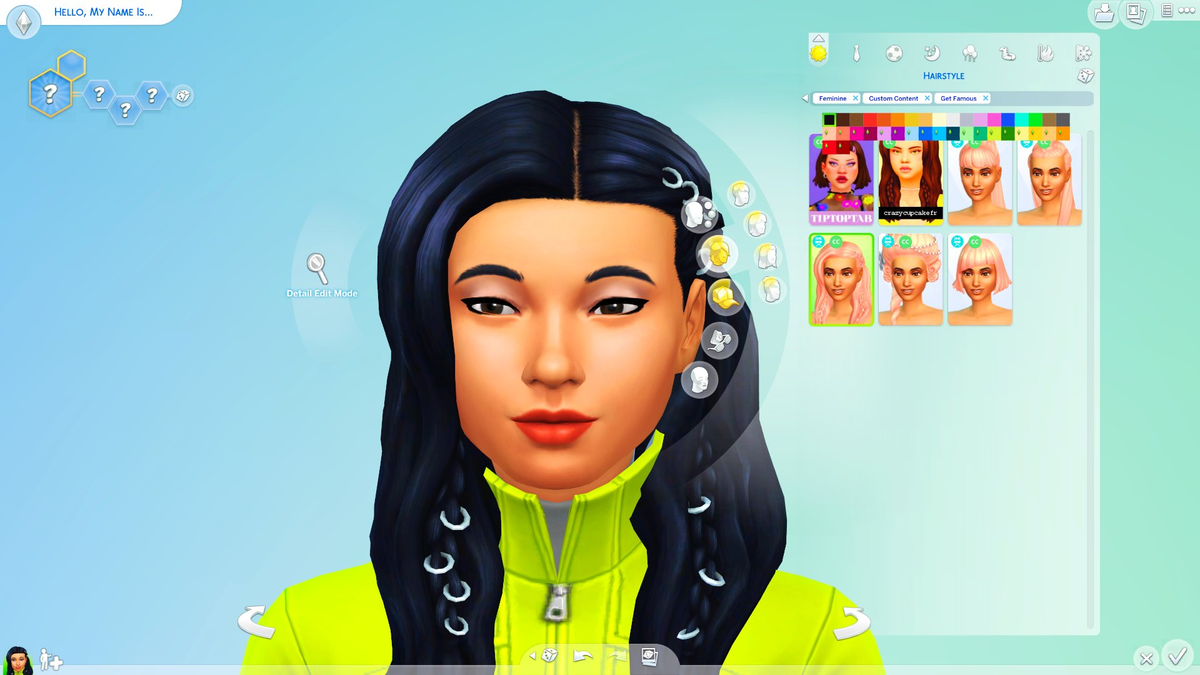








Published: Feb 1, 2023 01:28 pm