The most important part of a video game is, well, being able to play it! The old days of video gaming where you buy your disk and install it on your PC are over. Nowadays, video games find their home in clients such as Steam or Epic Games store, where connectivity validation is a thing. Furthermore, Steam Error 16 has something to do with this. With a message saying “Timeout – operation timed out”, it can be quite confusing being able to address it. Don’t worry, here is a Steam Error 16 Troubleshooting Guide for you to follow. Let’s go!
Steam Error 16 – Troubleshooting Guide
This problem will appear whenever there are connectivity issues, old graphics drivers or even memory issues. That means there are a lot of things you can do in order to try to solve this issue. Be patient and follow the following Steam error 16 troubleshooting guide, and hopefully you will solve this issue and be able to play your steam games from your library.
Troubleshooting Guide
- Close other programs when running Steam. There can be a lot of conflicts happening, specially if other launchers are open, which will take a toll in performance.
- Update your Steam client, your OS version and your drivers. Updating software is most of the time the answer to this problem. An out of date client will have several problems running. On top of that, there can be some compatibility issues if your OS version is old or even your GPU’s drivers have not been updated since you first installed it on your PC. Update, now.
- Be sure that you have a good internet connection. Use an Ethernet cable to ensure the most stable connection possible. If that is not the problem, restart your modem to clear the bandwith.
- Reinstall Runtime Libraries. Microsoft Visual C++ tool sometimes will not be installed property or its files will get corrupted, causing the Steam error 16 or several others. To uninstall it, go to Programs and Features, select Microsoft Visual C++ Redistributable Package and click on Uninstall. Then, download the latest Microsoft Visual C++ version here.
- Finally, you can run a disk cleanup that will clean some of your cache’s temporary files that may be in conflict with Steam. Click on start, type disk cleanup and click on the first result. Select your main drive and hit OK. Disk Cleanup will run a scan of your files and determine which ones can be deleted. Once scanned, click on the Clean up system files button.
Related: How to fix Steam Error e502 l3
I hope any of these steps will be your solution to play your steam games peacefully. This is a common error and there are many solutions available that you can try. Follow this troubleshooting guide and, fingers crossed, you will solve this error in no time.
Steam is available for Windows, macOS, and Linux systems. If you are experiencing any more errors, be sure to check out How Do You Fix “There Was an Error Communicating With the Steam Servers” on Steam? Answered and How Do You Fix Steam Web API Error? Answered.


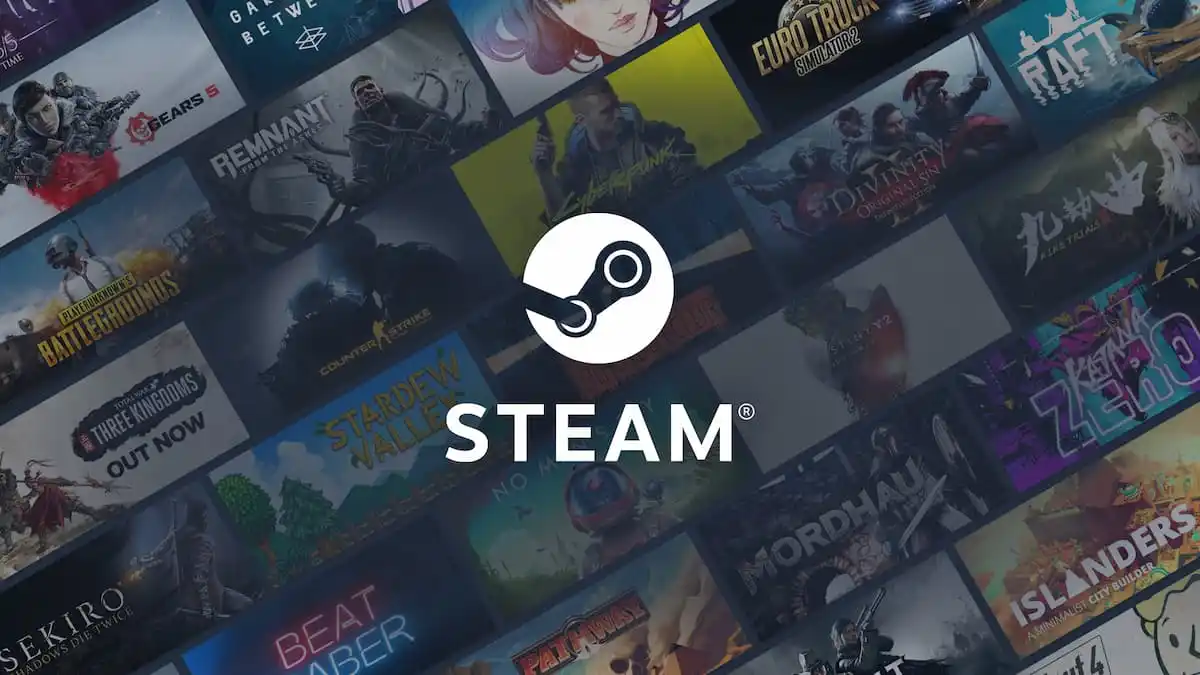








Published: Dec 13, 2022 10:35 am