Since most commercial video games are created with game consoles in mind, their control schemes adhere mostly to the established control standards. However, even if a game is optimized for a controller, some folks simply prefer to play with a keyboard instead. If you’d prefer to play Disney Dreamlight Valley that way, then here’s a Disney Dreamlight Valley keyboard controls guide.
Disney Dreamlight Valley Keyboard Controls Guide
The PC version of Disney Dreamlight Valley does have full mouse and keyboard support. However, given its multiplatform release, it’s optimized for a controller, and won’t be super upfront about its keyboard layout unless you look for yourself.
Related: How to Get Pebbles in Disney Dreamlight Valley
If you want to play Disney Dreamlight Valley with a keyboard, here’s a guide on which keys do what.
Overworld Controls
- WASD or Arrow Keys: Movement
- E: Interact
- Mouse: Camera movement
- K: Center camera behind player
- Tab: Bring up tool wheel
- 1: Switch to empty hands
- 2: Switch to watering can
- 3: Switch to shovel
- 4: Switch to fishing rod
- 5: Switch to pickaxe
- 6: Switch to camera
- Spacebar or Right Mouse Button: Use held tool
Menu Controls
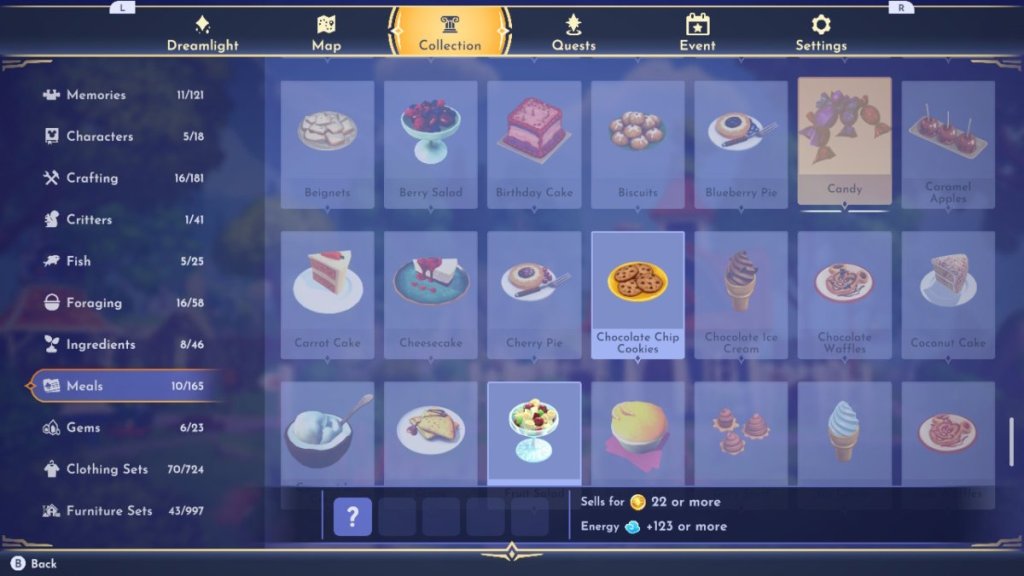
- Q and E: Previous and Next menu tab
- U: Open Dreamlight tab
- I: Open Inventory tab
- O: Open Collection tab
- F: Open Furniture tab
- L: Open Quests tab
- V: Open Wardrobe tab
- B: Show current Companion bonuses
- M: Open Map tab
- T: Open Fast Travel menu in Map
- F: Open Map Filters in Map
- Esc: Open most recent menu
If you’re playing on a PC, you can switch to keyboard controls whenever you want by simply moving the mouse or pressing any key. You don’t need to manually switch between a controller and a keyboard. Do keep in mind, though, that Disney Dreamlight Valley does not feature remappable controls.


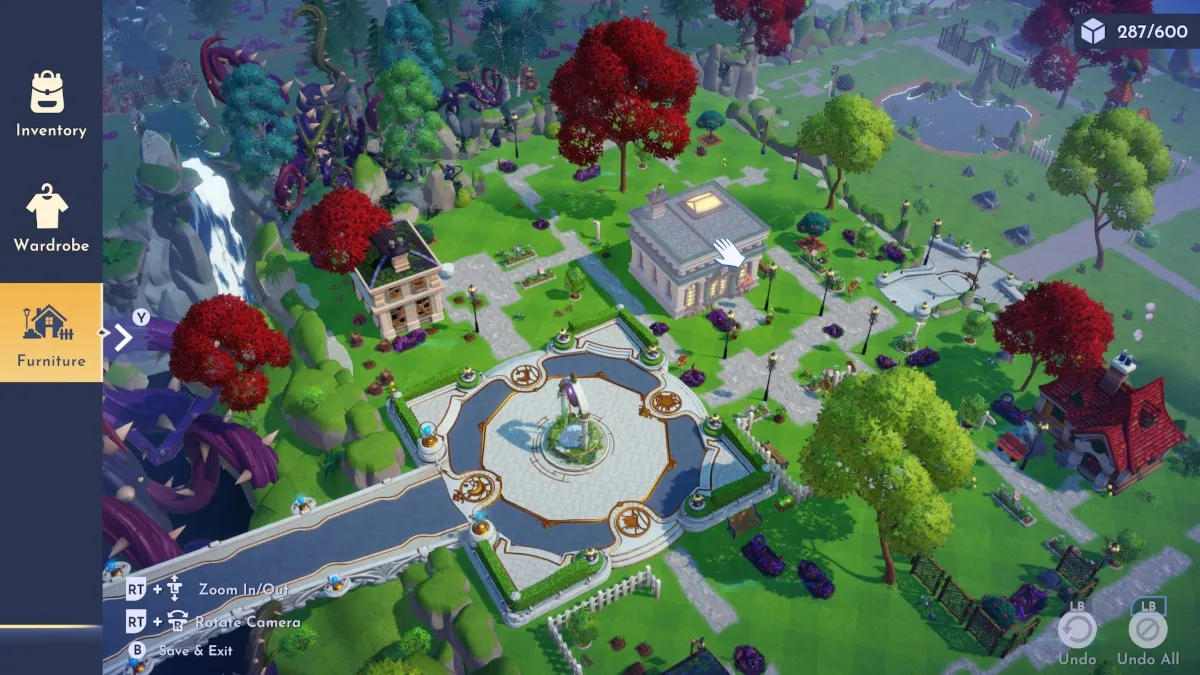









Published: Dec 5, 2022 12:25 pm