Pokemon Scarlet and Violet’s Paldea region is a pretty big place, especially considering that, unlike in previous Pokemon games, you can traverse just about all of it on foot (or on Pokemon). Since there are so many places you can go, proper directional orientation is super important. That way, you know which way you’re going and don’t accidentally walk off a cliff. Here’s how to lock the map in Pokemon Scarlet and Violet.
How to Lock the Map in Pokemon Scarlet and Violet
In Pokemon Scarlet and Violet, your Rotom Phone’s map app gives you a full view of the entirety of Paldea with a simple press of the Y button. However, for whatever reason, the map is set to free orientation by default. This means that every time you open the map, it automatically orients itself based on the direction you’re physically facing. This can be very disorienting, but luckily, you can force your map to face true north.
Related: Can You Change the EVs of a Level 100 Pokemon in Pokemon Scarlet and Violet?
To lock your map, all you need to do is open the map app with the Y button and look at the little icon on the bottom-left of the window. If your map is set to free orientation, there should be a double-directional line over the green north arrow. If you press in on the right analog stick, that symbol will switch to a straight vertical line, indicating that the map’s orientation has been locked to the north. The map will stay this way unless you change it again, keeping Glaseado Mountain at the top of the map and Los Platos at the bottom.
Can you Lock the Minimap?
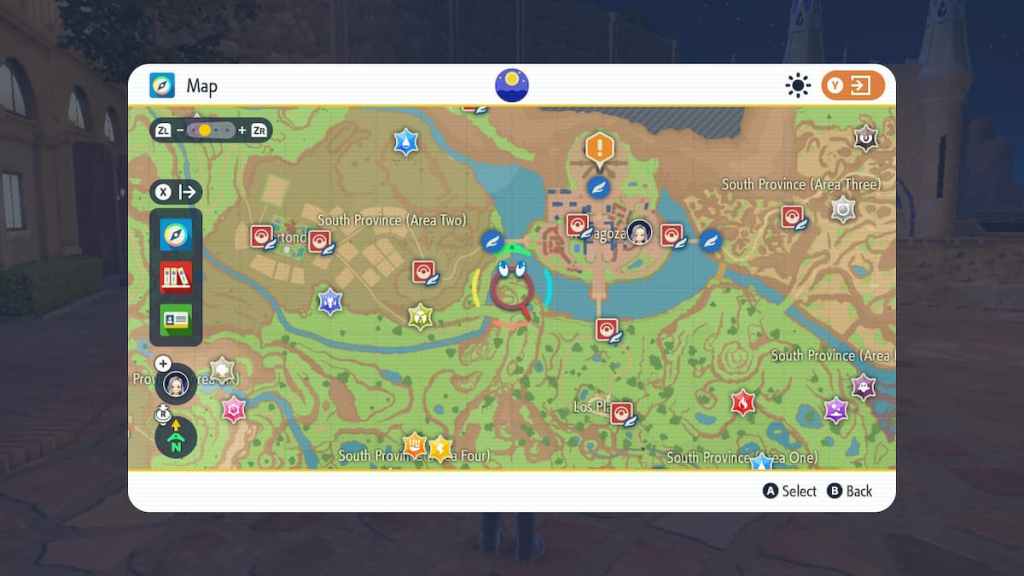
Besides your map app, you also have a minimap in the bottom right of your normal game screen. Unfortunately, there is no way to lock this map’s orientation; it’ll always be in free orientation, changing its view depending on the way you’re facing.
However, there is an easy trick to get your bearings: the border of the minimap has four color-coded sectors indicating the direction you’re facing. The green sector faces north, the yellow sector faces west, the orange sector faces south, and the blue sector faces east. Even if the map itself whips around, as long as you watch which way the borders turn, you can always figure out which way you’re going.
Oh, and in case you’re too young to know how a compass works, north is up, west is left, east is right, and south is down. No shame in it, we all had to learn it at some point.


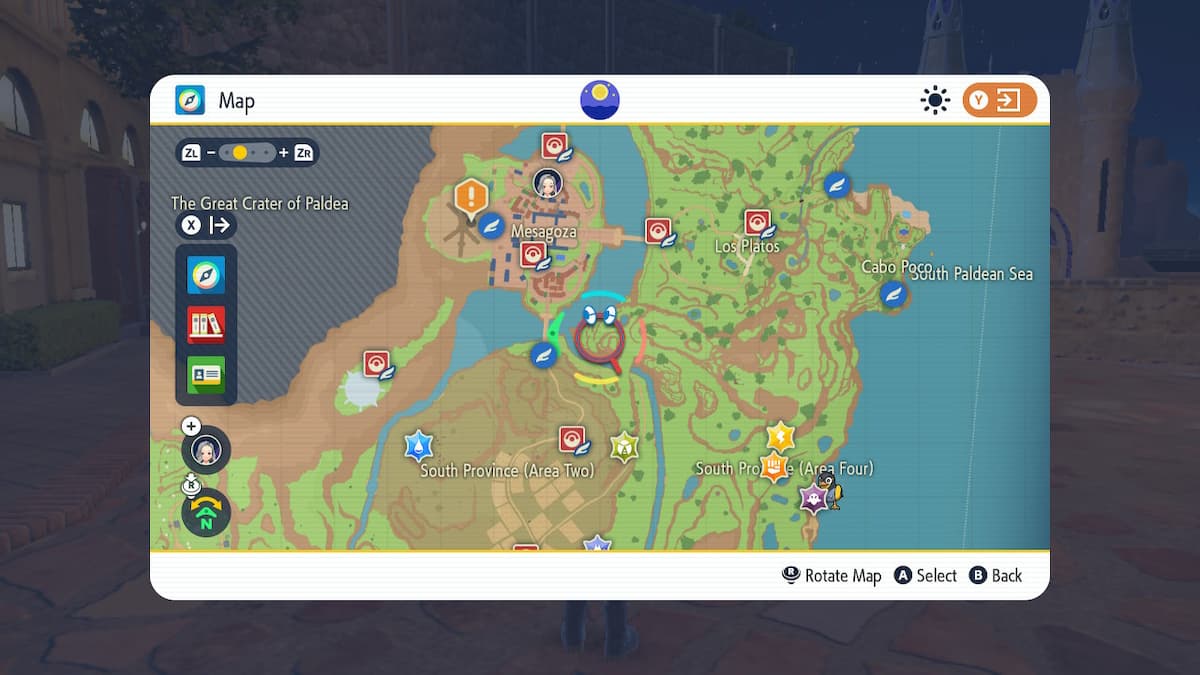









Published: Dec 1, 2022 11:15 am