Nintendo’s highly-anticipated Splatoon 3 is here and so is the hype. With new reasons to invest in another Splatoon game on Switch, you have many new in-game features, modes, and extras that you just can’t get from the previous title. There are clear differences between the two games, making this new one an easy bet if you’re wanting more out of your Splatoon experience.
One feature that got a big boost for Splatoon 3 is the local multiplayer options that the game offers players. With a bunch of modes to choose from, settings to adjust, and better ease of use, local multiplayer has never been easier in a Splatoon game. Today, we’ll explain how to play local multiplayer in Splatoon 3.
How to Play Local Multiplayer in Splatoon 3
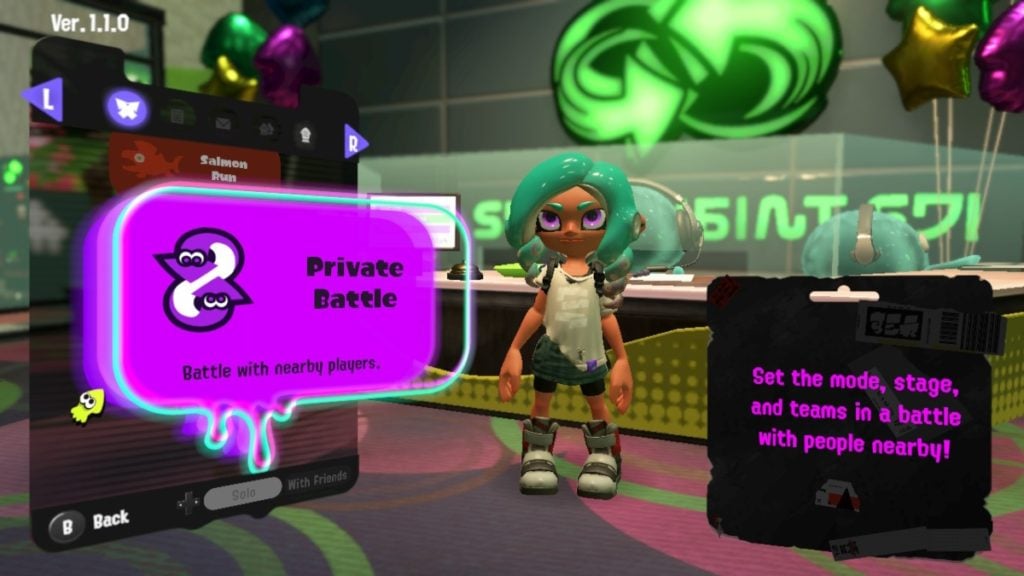
When it comes to getting things started with local multiplayer, you and anyone else interested in playing together need to head to The Shoal. The easiest way to get there is from your map, as you can fast travel to it, though it can be accessed from Splatsville in the main plaza. It has a big sign that resembles two green arrows moving past each other.
- Once there, head to the counter and talk to the person behind it.
- You’ll then be able to join/host a Private Battle or Salmon Run.
- It’s important to note that local multiplayer cannot be played via a single console and that every player must be playing from a Switch and have a copy of the game to join.
Joining
- If you’re joining, simply select the mode you’d like to play, and then you’ll be able to choose from the list of lobbies that populate if a nearby lobby is open.
- If the host requires a password, simply type it in and if correct, you’ll be entered into the lobby.
- The host will start the game when ready.
Hosting
- If you’re hosting, select the game mode you’d like to play and then hit your Y button on the right Joy-Con to begin setting up the lobby.
- You’ll then be able to set whether or not your lobby has a password.
- If setting up a Salmon Run lobby, you’ll be able to select the Stage the match will take place in as well as the Hazard Level.
- Once you have players in your lobby and you’re ready to play, just hit Ok to get started.
- If setting up a Private Battle, you’ll be able to choose the Game Mode, toggle Recon, choose the Stage, as well as adjust the settings for abilities, amiibo, and camera.
- Once you have all your players ready, just hit All Set! to get the match started.
- With any kind of lobby, if you’re looking to close it, just hold your – button on the left Joy-Con in order to close the lobby and kick the players.
That’s all there is to know about how to access and play local multiplayer in Splatoon 3!
Related: What is SplatNet 3 and How Does it Connect to Splatoon 3?


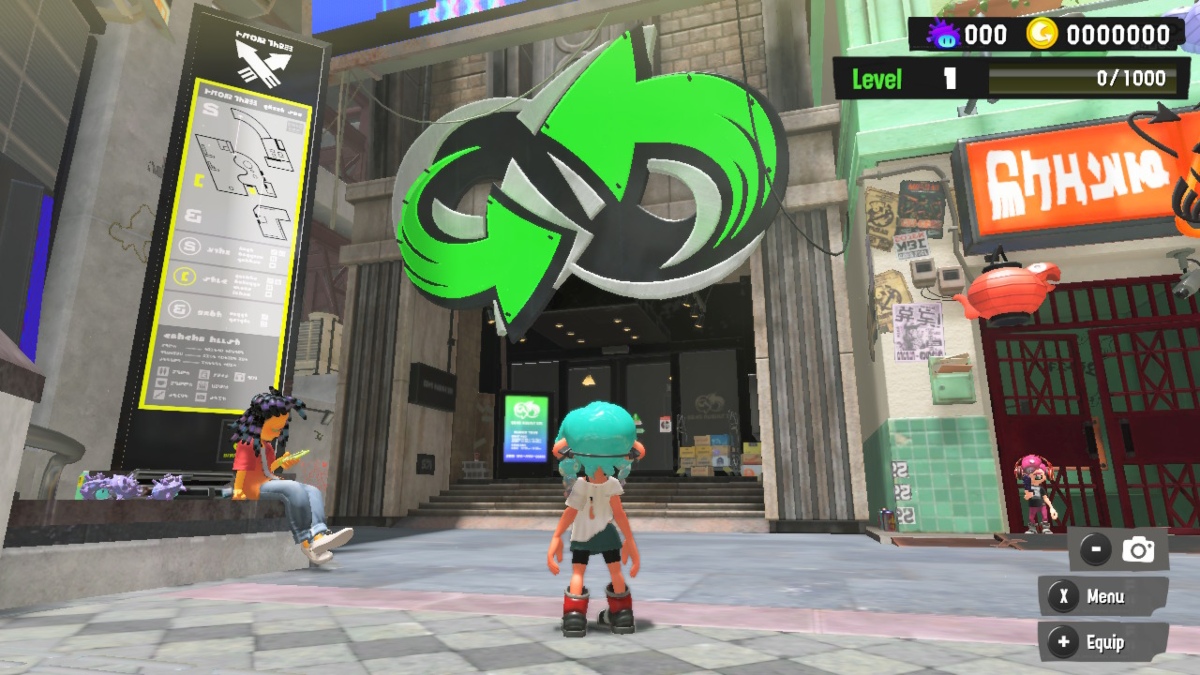








Published: Sep 9, 2022 11:19 am