At first glance, Valheim might not seem like the most beautiful game in the world. The textures are a bit low resolution, and the effects are pretty simple, but few games these days have been able to pull you into the world as well as Valheim. After a few hours, you feel apart of your world, and all of a sudden, the graphics start to look a lot nicer to you. Many games provide you with a photo mode so you can take nice-looking higher quality in-game screenshots. Here is how to use Photo Mode in Valheim.
How to Use Photo Mode in Valheim
Photo modes in games typically provide you with three features.
- The ability to remove the HUD
- The ability to move the camera angle
- A way to take and save a screenshot of the game
Unfortunately, there is no one-button solution for Photo Mode in Valheim like there is in other games. We will have to break photo mode down into a few setups.
Remove the HUD
First, let’s remove the game HUD to give us a clean screen to work with.
To remove the HUD, press CTRL + F3
Be careful here! Enemies can still attack you. Removing the HUD doesn’t actually change the game mode. You will still have full control of your character.

Enable Free Fly Mode
Depending on your needs, this part may not be necessary. If the character camera angle is good enough, you can go ahead and take a screenshot. However, if you want to move the camera around and get some cooler angles, follow along.
- Press F5
- Type imacheater
- Type freefly
- (Optional) Type ffsmooth
Freefly will detach the camera from your character so you can move it around anywhere you want. Ffsmooth will adjust the camera movement a bit, so it moves a bit cleaner. You can type in imacheater to disable cheater mode once again. There are tons of other commands you can play with in the cheat mode as well.
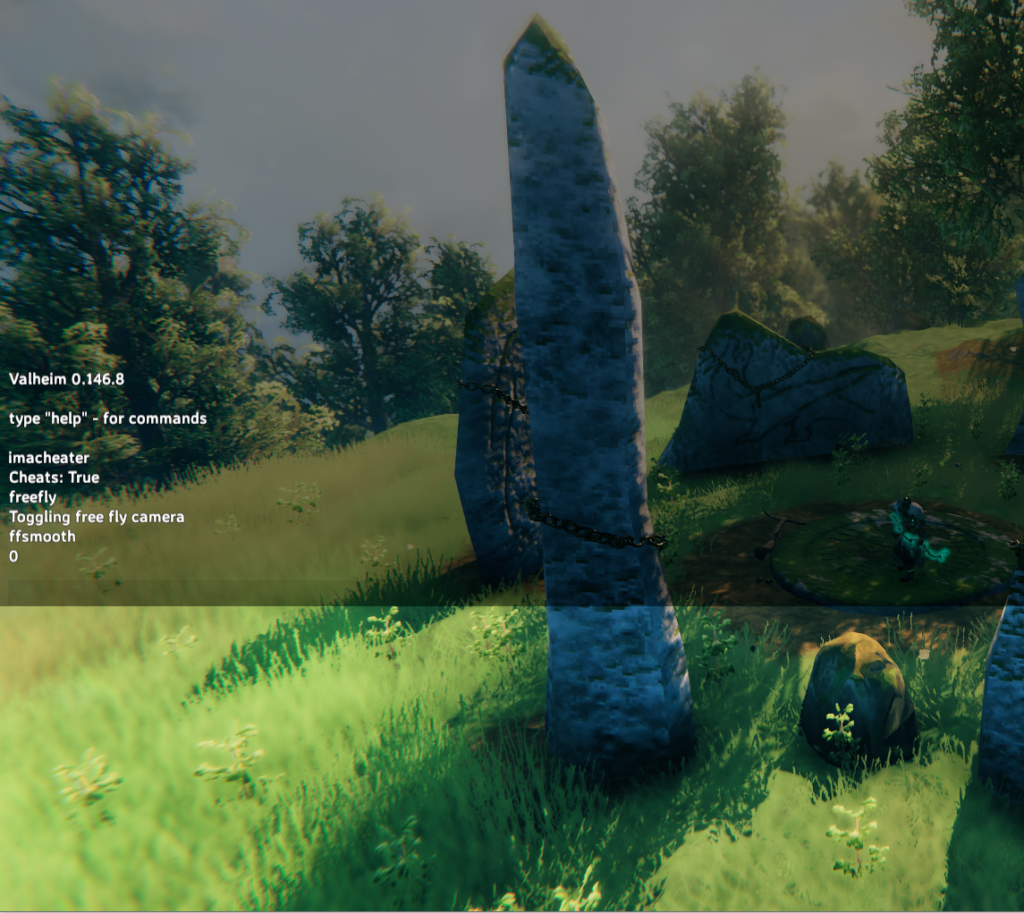

Take Your Screenshot
Finally, let’s take a screenshot! There is no in-game way of taking a screenshot, but luckily, Steam can take one for us.
To take a screenshot, simply hit F12. You will see a small notification pop up confirming that the screenshot was taken. To view your screenshots, head over to your game in the Steam Library, and you will see a section of screenshots.
If you want a bit more control over your screenshot dimensions, you can also use the built-in Windows snipping tool to take screenshots.
That’s all there is to it! Now you know how to use Photo Mode in Valheim and take great-looking screenshots! Go and capture your world!








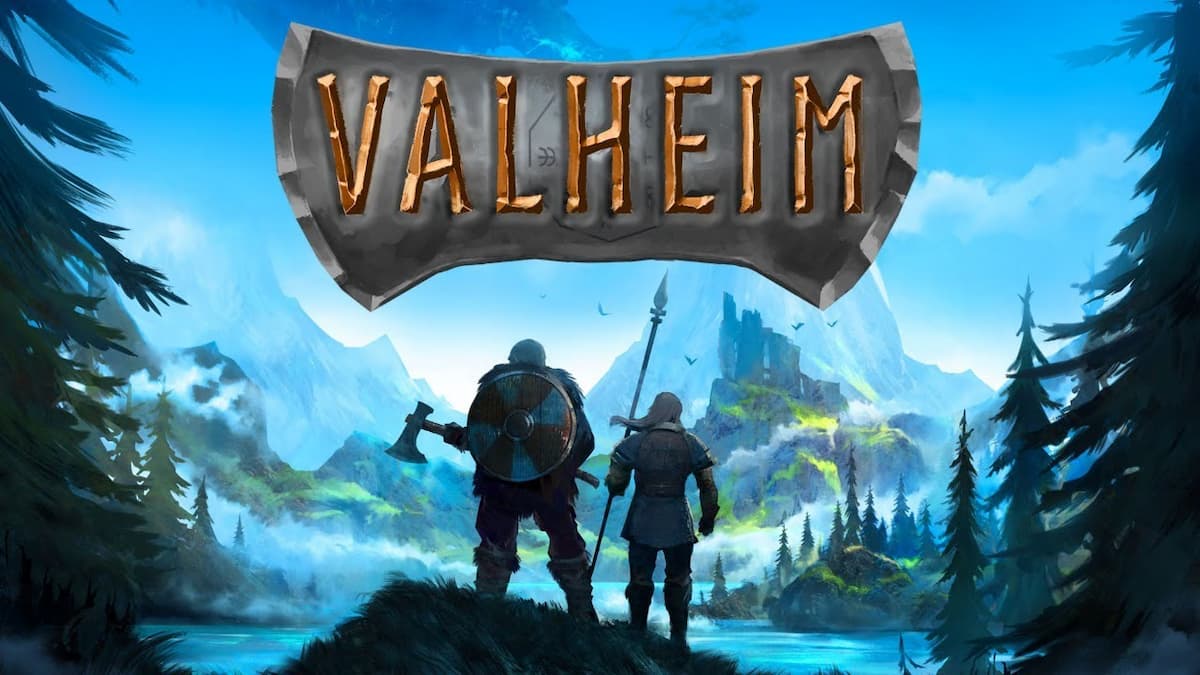


Published: Feb 25, 2021 07:41 pm