Fortnite Chapter 4 is here and it brings a lot of novelties with it. The new island is bringing new surroundings, and fight mechanisms such as being able to roll in a giant snowball, hurdle over obstacles, or use the mighty Shockwave Hammer to move about or attack your enemies.
However, there are some detailed changes as well, not identified directly in the trailer or the official Epic Games announcement of Chapter 4, such as damage indicators. This is why we’ve decided to help you understand damage-dealing mechanics before you set foot on the new battleground.
Damage indicators in Fortnite
As you’ve probably noticed, when you shoot an enemy in Fortnite different numbers will pop up letting you know how much damage you have done, and these indicators have three colors: blue, white, and yellow. Blue ones indicate damage to the shield, white ones indicate damage to health, while yellow ones are markers for critical hits/headshots.
If you shoot an enemy multiple times, the damage numbers will show what you have damaged first. So if you shoot someone in the torso and take off their shield, followed with a headshot your numbers will show in that order – the blue indicator first, then the yellow one. Also, if an enemy has 10 shields left and you deal 30 damage, that 20 remaining damage will affect their health but the indicator will still be blue.
Related: How to Fix “LIBRARY-IN-NOSIGNATURES” Error in Fortnite
Types of damage feedback
Fortnite gives you a choice to set up your damage feedback according to your personal preferences and playstyle. You can have either “Cumulative” damage numbers or a “List”.
When the List damage numbers are chosen you will get a virtual list of each separate damage done to your opponent. So if you shoot them with one weapon for 25 damage and then with another for 30 you will get 2 different pop-ups showing numbers 25 and 30 (in the appropriate colors). However, if Cumulative damage numbers are set, the various damage you have done to your opponent will add up so you will see a number 55 pop up, instead of 25 and 30 individually.
You can update the type of damage feedback in Settings, under Game UI, Reticle and Damage Feedback.
Of course, there is no right answer when it comes to which system is better since every person has their own unique playstyle.
If you want to read more about new things coming to Fortnite check out our article on how to keybind augments in Fortnite and for more gaming news make sure to always hop over to Gamer Journalist.





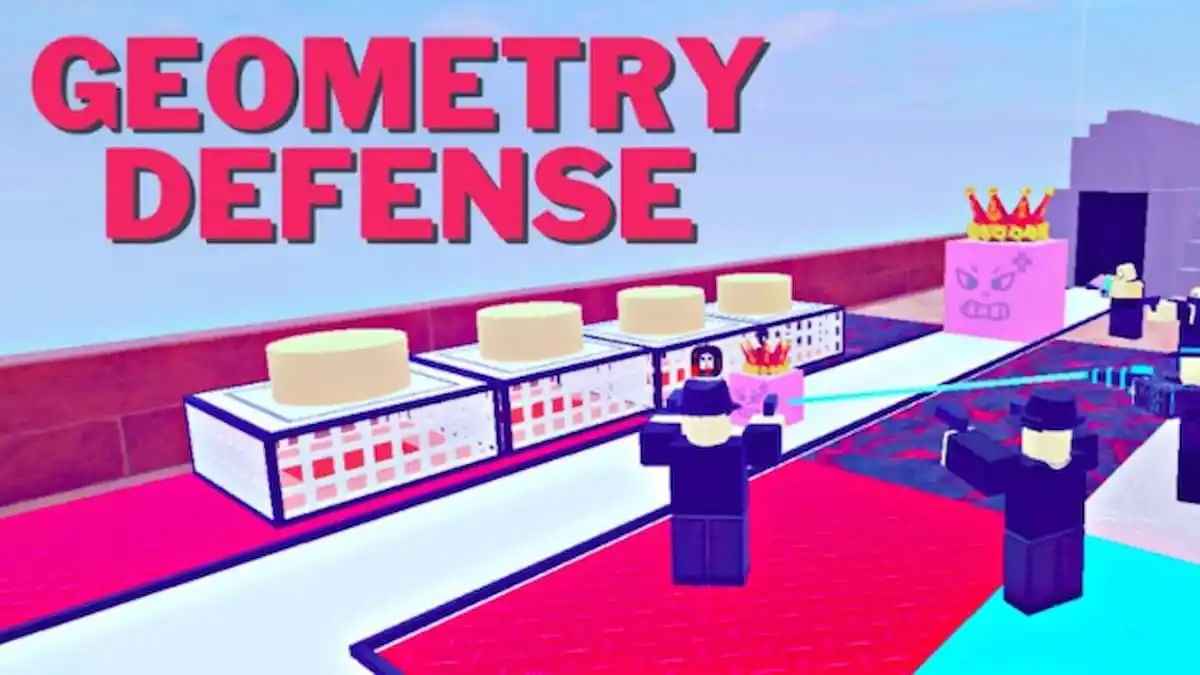


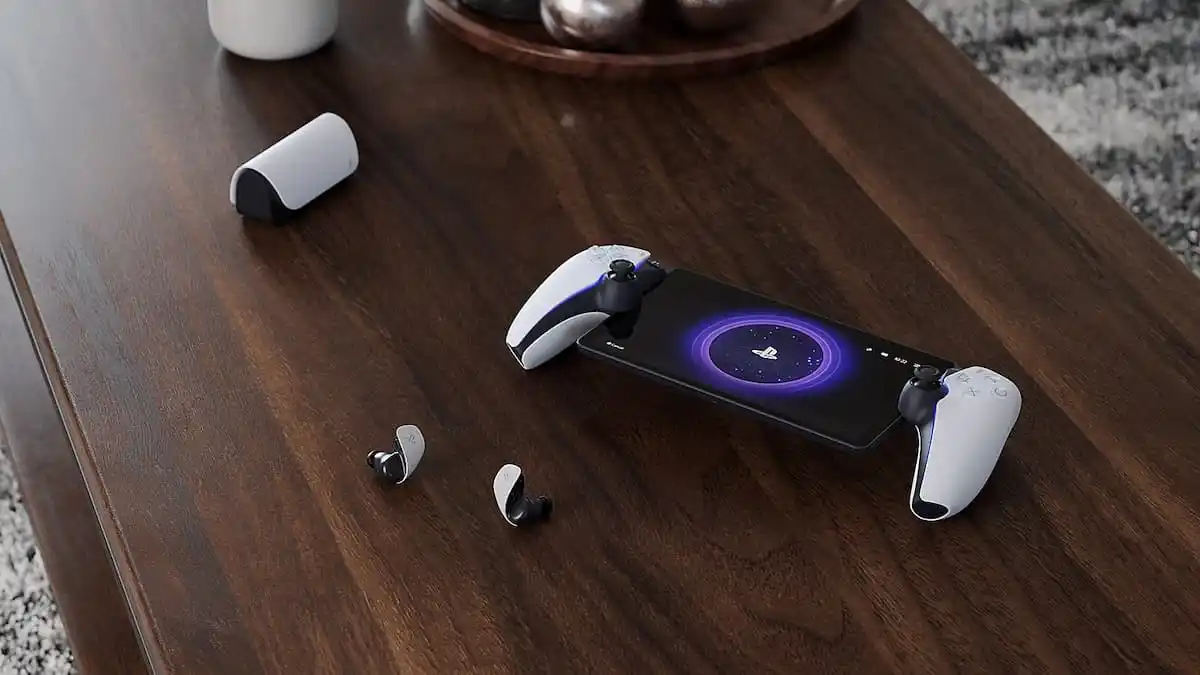
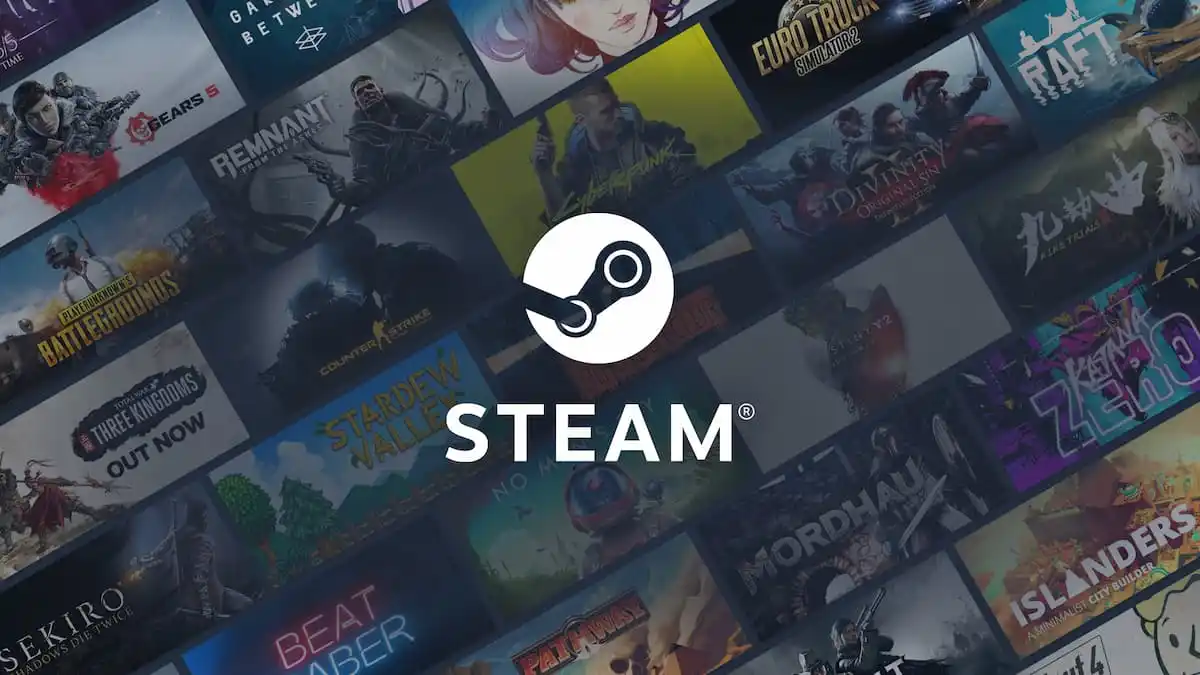

Published: Dec 5, 2022 05:51 am