Here’s a fun fact: out of the entire library of the original Nintendo Entertainment System, the original Legend of Zelda was one of the only ones that had a game-saving feature, thanks to a little watch battery stored in the cartridge. Not a day goes by that I’m not thankful for such a feature; could you imagine going through an entire game like Hyrule Warriors: Age of Calamity in a single sitting? What am I, a speedrunner? Here’s how to Save Your Game in Hyrule Warriors: Age of Calamity.
How to Save Your Game in Hyrule Warriors: Age of Calamity
Some games in the Warriors franchise are known for having slightly obtuse menu systems. Some of the ones I’ve played have you go through at least three layers of Options menus before you get a manual save button. Yikes. Thankfully, Hyrule Warriors: Age of Calamity has a much more expedient saving system, though it may not be in the place you immediately suspect.
You can save manually while viewing the main map screen by pulling up your options menu. To clarify, however, the options menu is brought up by pressing the – button on your controller, rather than the + button. The + button menu is only for managing characters, materials, and other actual in-game stuff.
From the – menu, you have the regular options menu, save and load functions, as well as a gallery with cinematics, character art, and quest flavor text. It’s actually a fun perusal if you have a minute. Anyway, to save your game, just click “save,” and confirm that you want to overwrite your current file. Badda bing, badda boom.
Hyrule Warriors: Age of Calamity does autosave after you complete a battle, whether it be a story mission or a sidequest, but it does not autosave after finishing material-gathering quests, so if you’re turning in for the night, make sure to save it. Heck, even if it did autosave, if you’re as neurotic as me, you’d probably still want to manually save anyway.


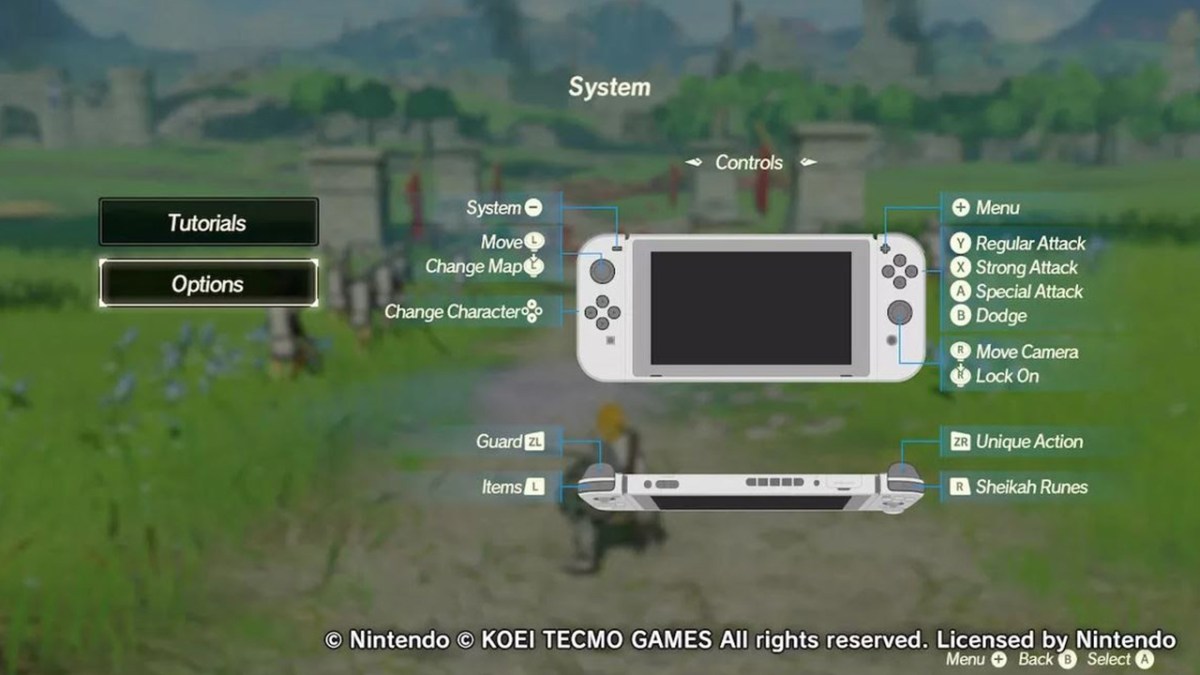

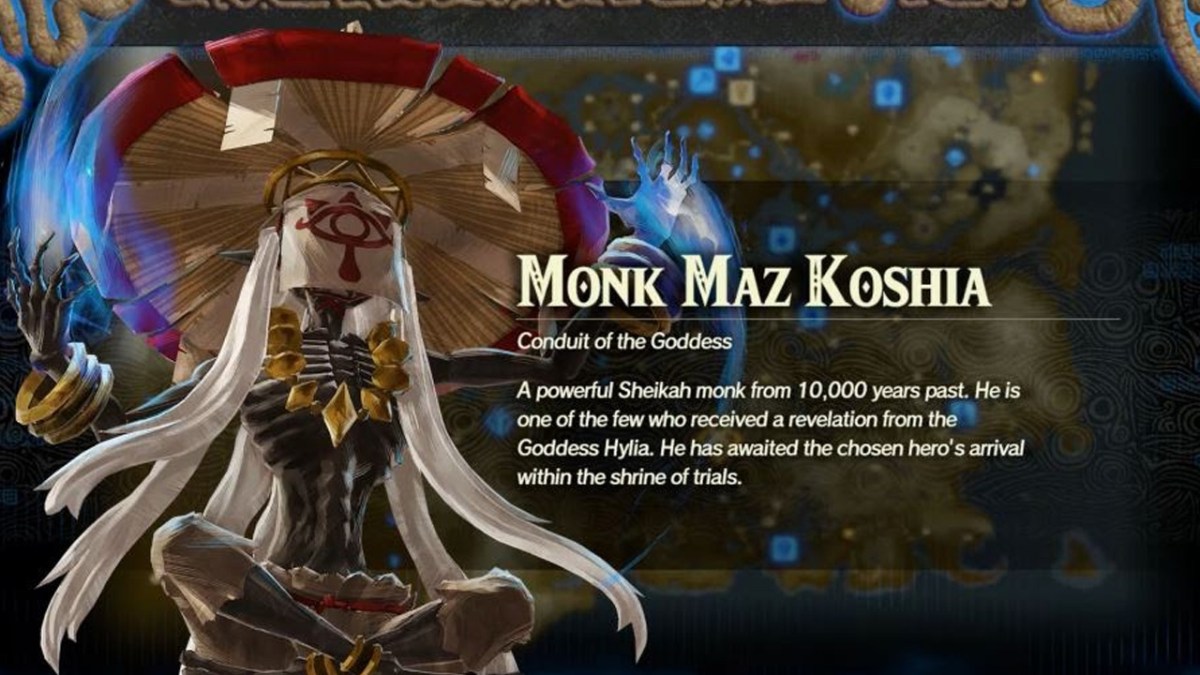
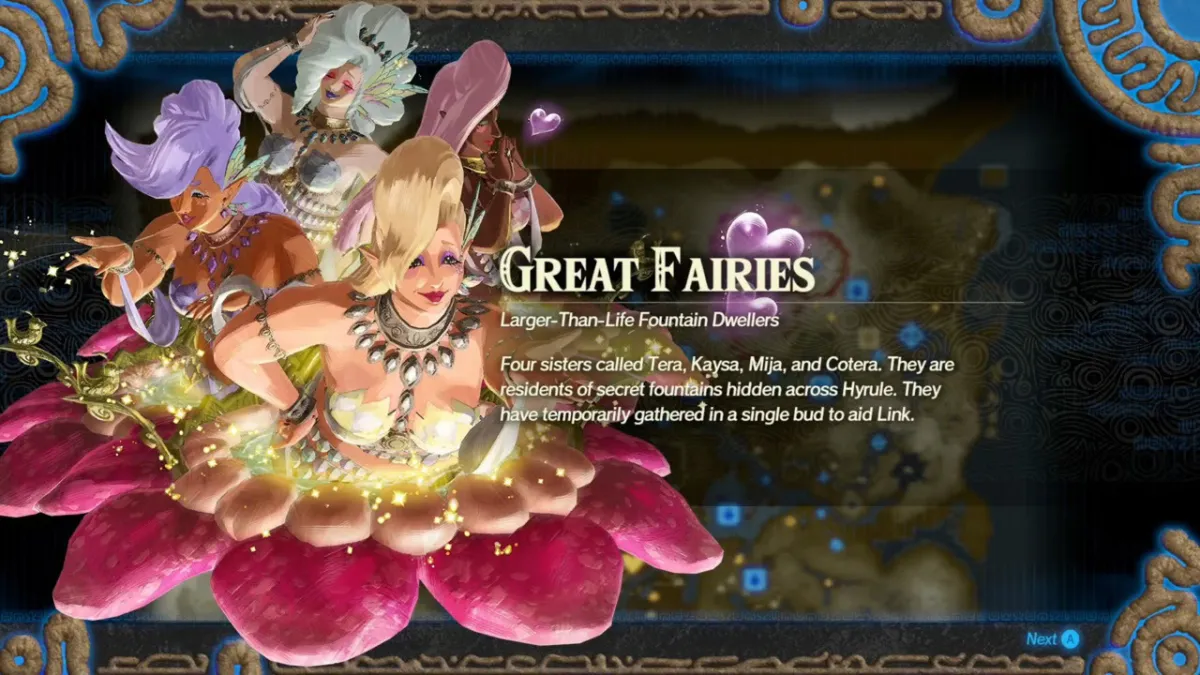



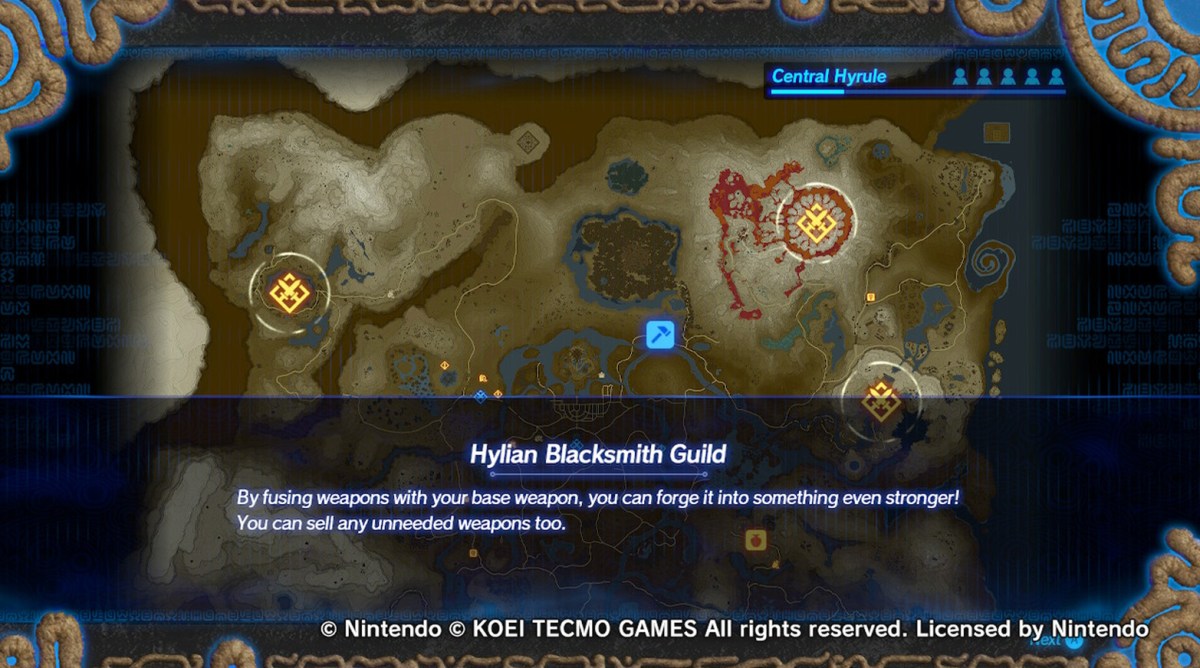


Published: Dec 5, 2020 09:42 pm