Loading a multiplayer game in Divinity Original Sin 2 can be confusing if you’ve never done it before. The game offers the ability to quicksave at any point, and quickly load from the save point. Knowing how to do this is essential if you intend to play with a group of friends. Here’s how to load a multiplayer save game in Divinity Original Sin 2.
How to load a multiplayer save game in Divinity Original Sin 2
First, assuming you are the game host, select “continue” under “Story” to start your game where you last left off. Pick a load point where you last left off in your journey. When you load into the game, you can hit escape to get to the pause menu and head to “Connectivity.” This option allows you to set your game to friends only or invitation only.
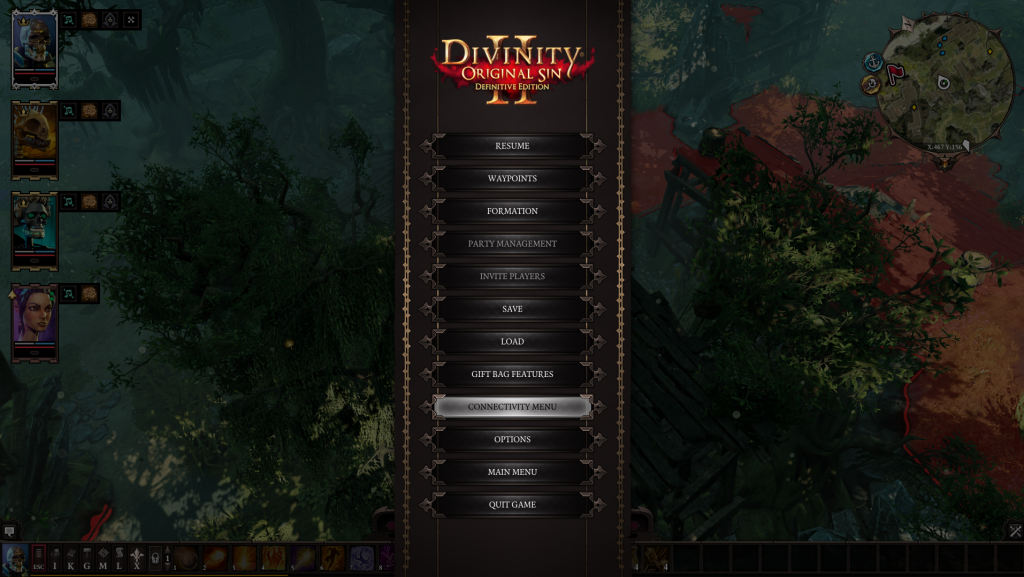
Pick one of those options, and you will see another area on the bottom of the screen labeled “players.” Click on the icon inside the “players” window and invite your party back into the game. The players should then get a prompt alerting them to join the game. They can then freely load in and be right back where they left off.
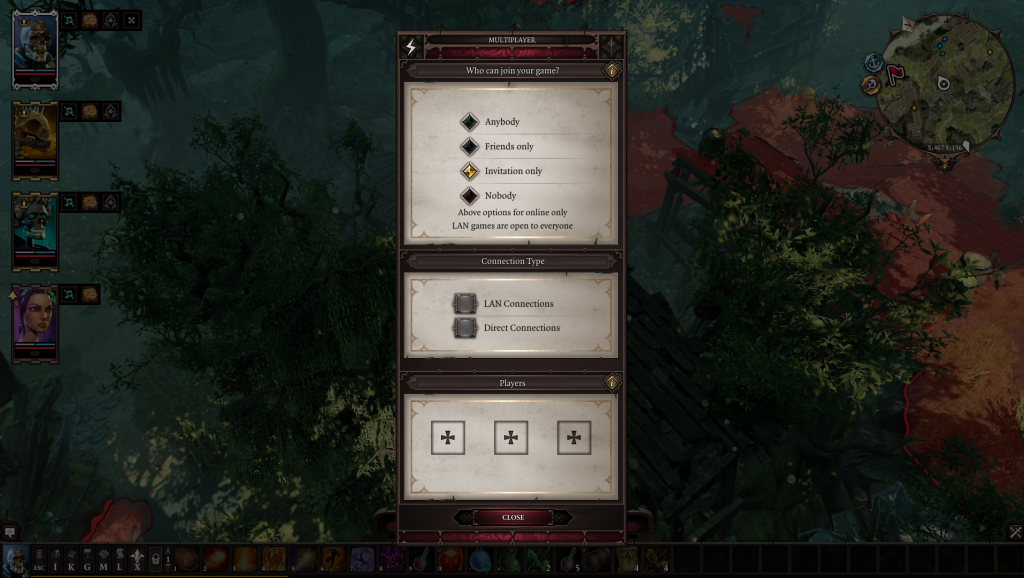
To quicksave in Divinity Original Sin 2, you can press F5, which is the default key. It’s a good idea to quicksave often to load back into the game at a recent save point if anything goes wrong. There’s always a chance one of your party members makes a mistake, or your squad gets jumped and killed. The last thing you want is to have to replay the previous hour of gameplay because you forgot to save.
There are autosave points throughout the game, though they usually only occur after major storyline events. Now you know how to load a multiplayer save game in Divinity Original Sin 2.


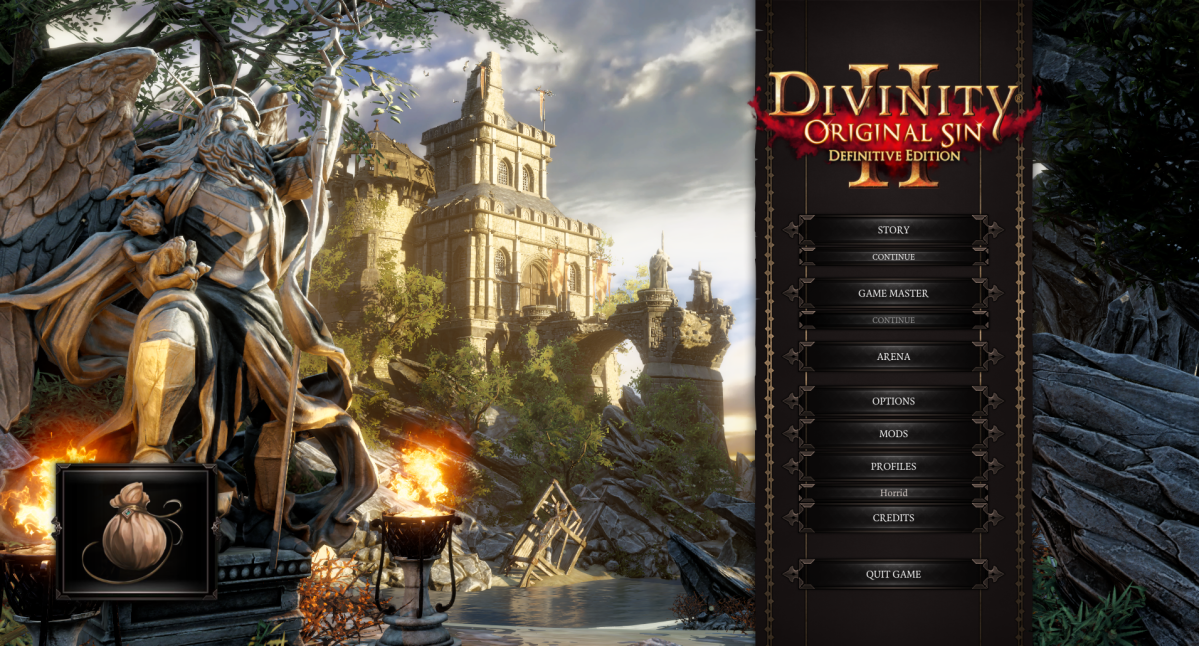

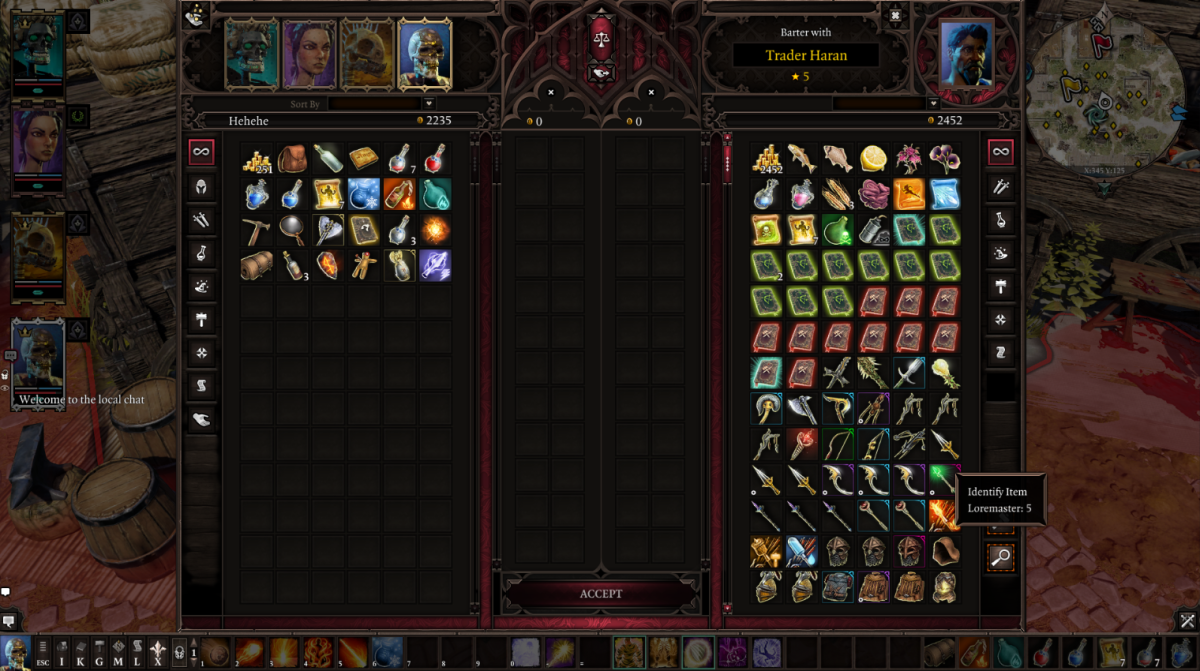

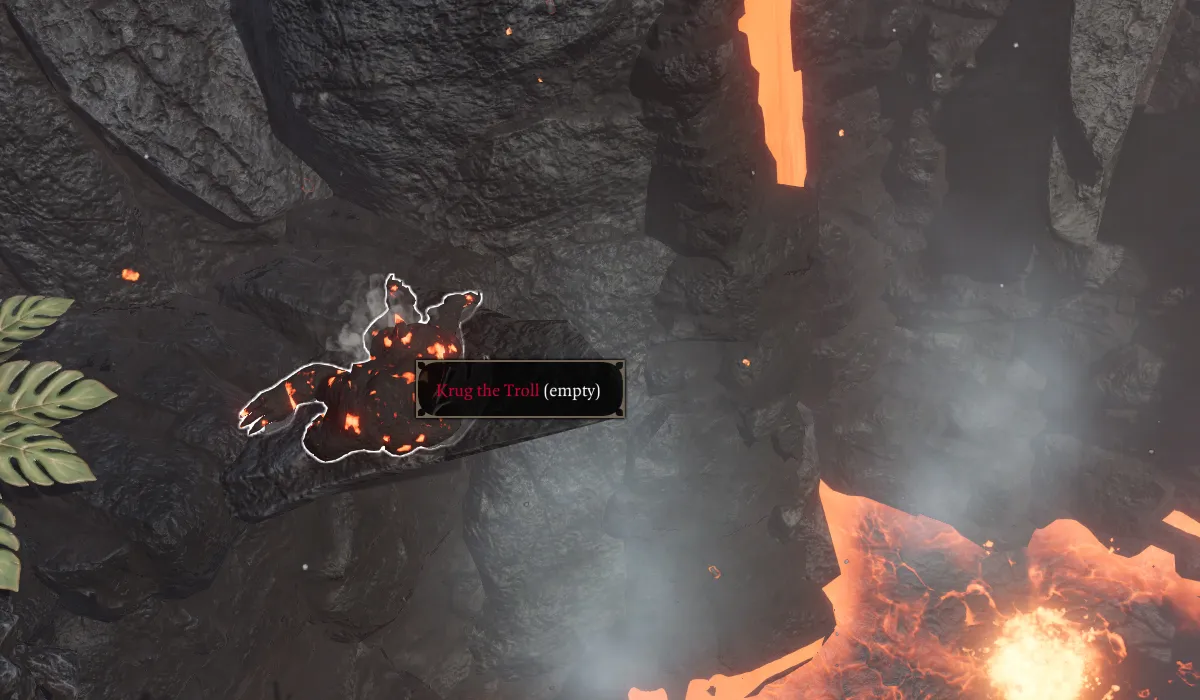
Published: Jul 6, 2020 05:09 pm