Are getting stuck on a VALORANT black screen when you go to boot up your game? It’s infuriating, but they are a few things you can do to try and solve the issue.
We’ve gone through all the possible fixes for a VALORANT black screen here. So, before you throw your PC out your window in rage, give this a read. We’ll have back being hardstuck in ranked again in no time.
How to Fix VALORANT Black Screen on Startup
Fix 1 – Update your Graphics Drivers
Nine times out of ten, the reason you have a black screen when you go to boot up VALORANT is that your graphics driver is out of date. The same is also true if you can get into the game, but it doesn’t load the main menu.
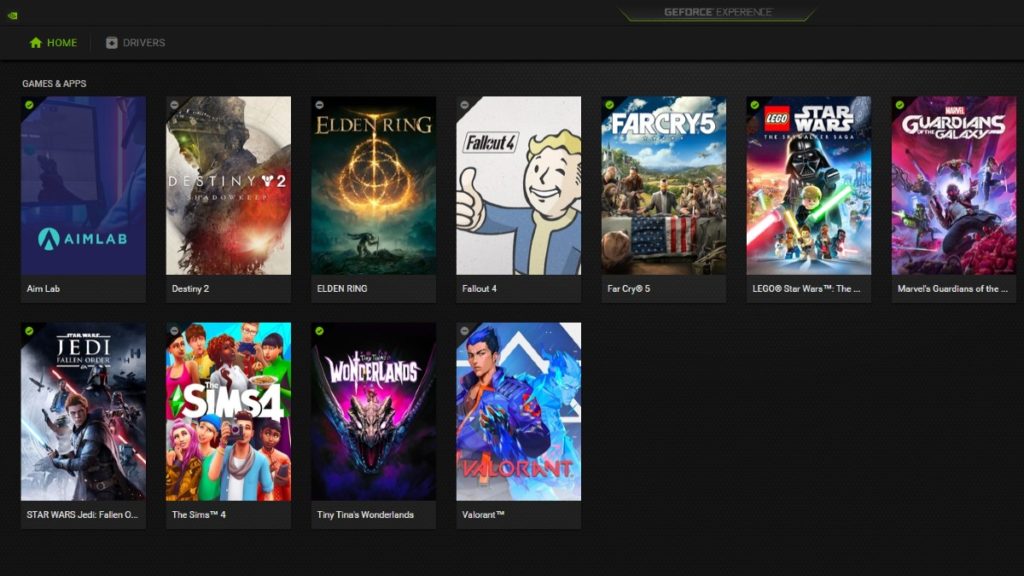
Despite some GPU updates having nothing to do with VALORANT, not staying up to date with your drivers will cause a whole host of problems.
So, before you do anything rash, update your graphics driver.
If you’re using an Nvidia GPU, then you should already have the necessary update program installed. In most cases, it’ll be the GeForce experience program. If you’re using an AMD card, then you’ll need AMD’s equivalent. You should have updated your drivers at least once by now, so you should have your program of choice already installed.
Go into it, update to the most recent driver, and pray that the VALORANT black screen is gone.
Fix 2 – Launch in Windowed Mode
If updating your drivers doesn’t work, try running VALORANT in windowed mode. It’s unlikely that this will be a long-term, permanent fix. However, this might be enough to get you into the main menu, and into the game’s settings from there.
If you’re struggling to launch VALORANT in windowed mode, simply hit Alt+Enter while you’re looking at that black screen. If this does fix your problem, you can change the default launch mode in VALORANT’s settings.
Fix 3 – Run the Game in Admin Mode
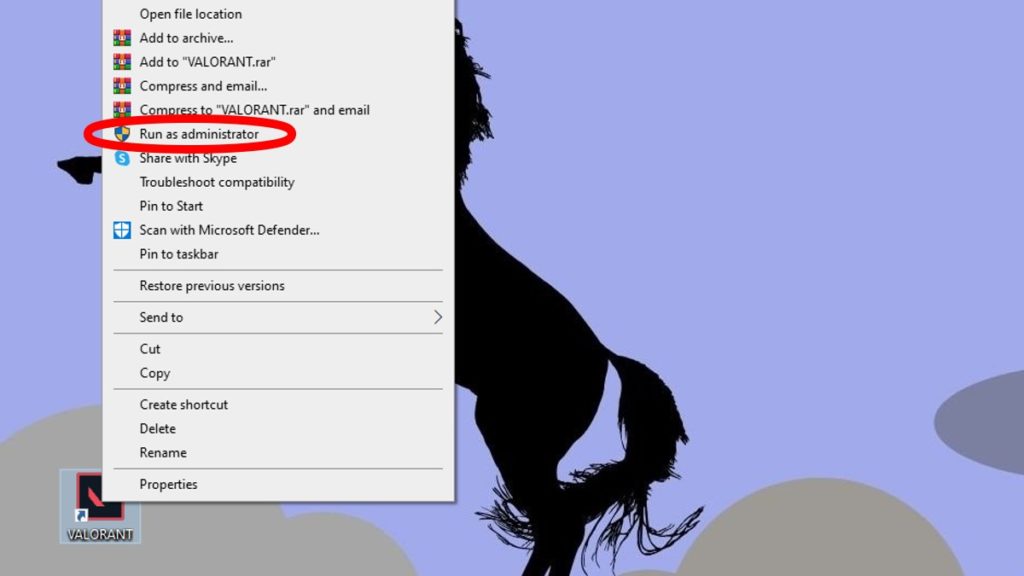
Failing that, try right-clicking on VALORANT from your desktop and running it as an administrator. 99% of the time, your games will have all the permissions they need to run smoothly. On occasion, though, something can get in the way of that. Running it as an admin just means that your computer’s security won’t stop the game from functioning.
Fix 4 – Reinstall VALORANT
If none of those solutions work, your next bet needs to be a fresh install. It’s irritating, sure, but sometimes your game files become damaged, corrupt, or otherwise unreadable. It may be through no fault of your own, but sometimes you need to just start back from square one.
You’ll keep your in-game profile and skins, rank, and all that other stuff, obviously. You don’t lose anything for doing this.
If you do a fresh install, update your GPU driver, and run the game as an administrator, then one of those things will likely fix your VALORANT black screen. If not, you’re probably looking at a deeper issue with your computer that’s beyond the scope of just VALORANT.
So, fingers crossed these solutions work for you so you can jump back into the action as soon as possible.


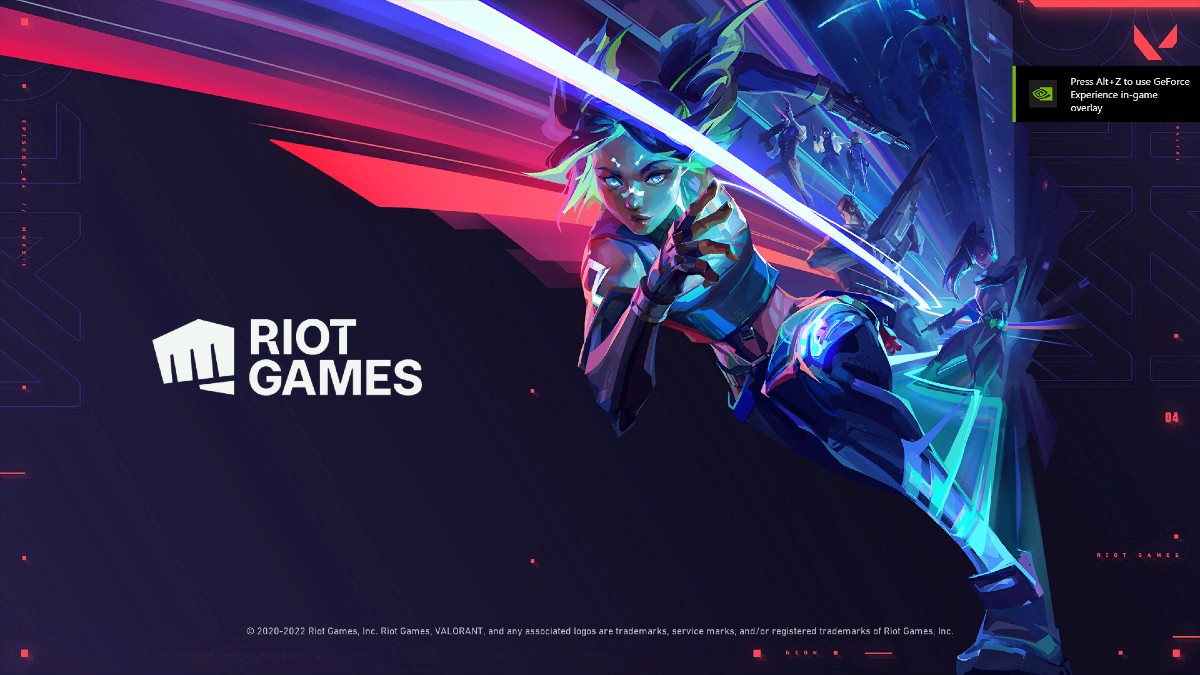
Published: Jun 17, 2022 11:20 am