If there’s one game that’s perfect for relaxation, it’s Minecraft. Being able to take in the serene environment and listening to its beautiful score is enough to put any kind of gamer in the most relaxed state of mind. Though, the fun can come to a screeching halt when your language settings get all messed up. If you’re wondering how to get your language settings out of Spanish or any other kind of language foreign to you, whether in-game or on the game’s main site, we know exactly how to do and it’s easy! Let’s get to it!
How To Change Language Settings
Changing the language settings is a piece of cake on the Minecraft site. Besides going to the site to download your purchased version of Minecraft, additional reasons to head there could include the community page, checking out other Minecraft games, or even getting the latest news for the games.
Though it can be a nuisance to sort out how to change it, there’s a quick and simple way to do so. Here’s how to do it.
- Head to minecraft.net.
- Scroll down the homepage until the scroll bar stops.
- Locate the globe on the bottom left of the page.
- Click the globe.
- Select from the various languages provided from the list.
- Click the language and the page will refresh with the selected language enabled.
That’s all there to change your language on the Minecraft website!
Additionally, if you run into the same problem in the game, whether you’re on PC, mobile, or console, there are only a few steps standing between you and the fun to be had in this game’s survivable world. Mojang has done a great job of making settings across all ways to play Minecraft a breeze, with each one sporting identical main menus and settings these days. So if you’re on PC, the Pocket Edition, or on console, you can bet that you’ll know the proper way to change the language settings to whatever you need.
Here are the steps for changing the language settings in-game.
- Boot up Minecraft.
- Select Settings from the main menu.
- Scroll to the bottom and choose Language from the left side.
- The right side will display all available languages.
- Choose the one you’d like.
- Once chosen, the language will be enabled.
Now you know not only how to change the language settings on the Minecraft site but in-game as well, meaning, you’ll never have to worry about how to get things back to your native tongue.


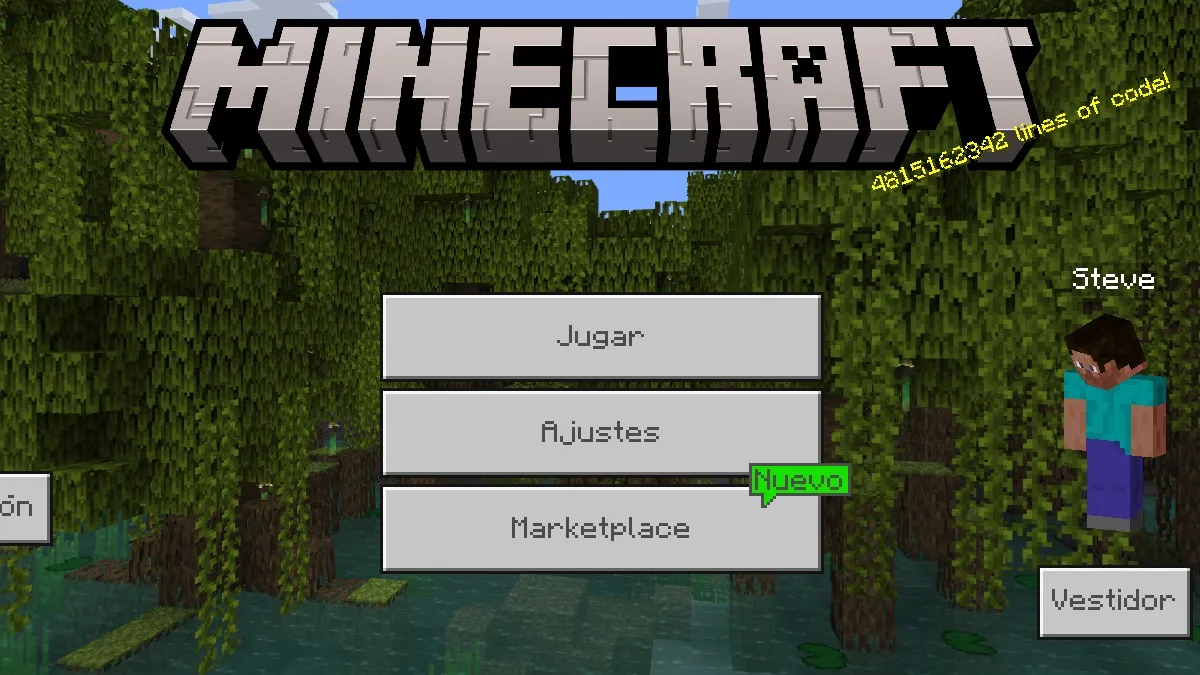
Published: Aug 8, 2022 04:06 pm