Here’s a fun fact: did you know most promotional images and videos car manufacturers take of their vehicles are actually CGI? I guess it’s one of those things that doesn’t really seem obvious until you point it out, but there’s actually a whole sub-set of film editing designed to make cars look really flashy and appealing. They even use special skeleton cars for motion capture. If that sounds like an industry you’re interested in, perhaps you can get your start snapping pics in Forza Horizon 4. Here’s how to take a picture in Forza Horizon 4.
Like, well, just about any triple-A game released these days, Forza Horizon 4 features its own dedicated photo mode that you can bring up any time you’re driving around the game’s overworld. In addition to just taking snazzy screenshots of your favorite cars in dynamic positions, you can also futz with the camera effects to change the lighting, add cosmetic wear and tear to the car, overlay a bunch of Instagram-style filters, and more.
How to Take a Picture in Forza Horizon 4
To activate photo mode, just press up on the D-pad while you’re driving in the overworld. It’ll take a moment to stop everything and load in the interface, but once it’s ready to go, you can freely position and reposition the camera and car to take your ideal shot. When you’ve got the composition just the way you like it, just press the A button to take a picture.
All pictures you take in photo mode are automatically saved to your photo gallery, which you can access from the Creative Hub in the game’s menu. In the gallery, you can view your past shots, as well as upload them to the in-game community for others to gawk at. You can also post photos to any social media accounts you have linked to your console, though just a heads up, any photos you take will have a watermark stamped onto them automatically.


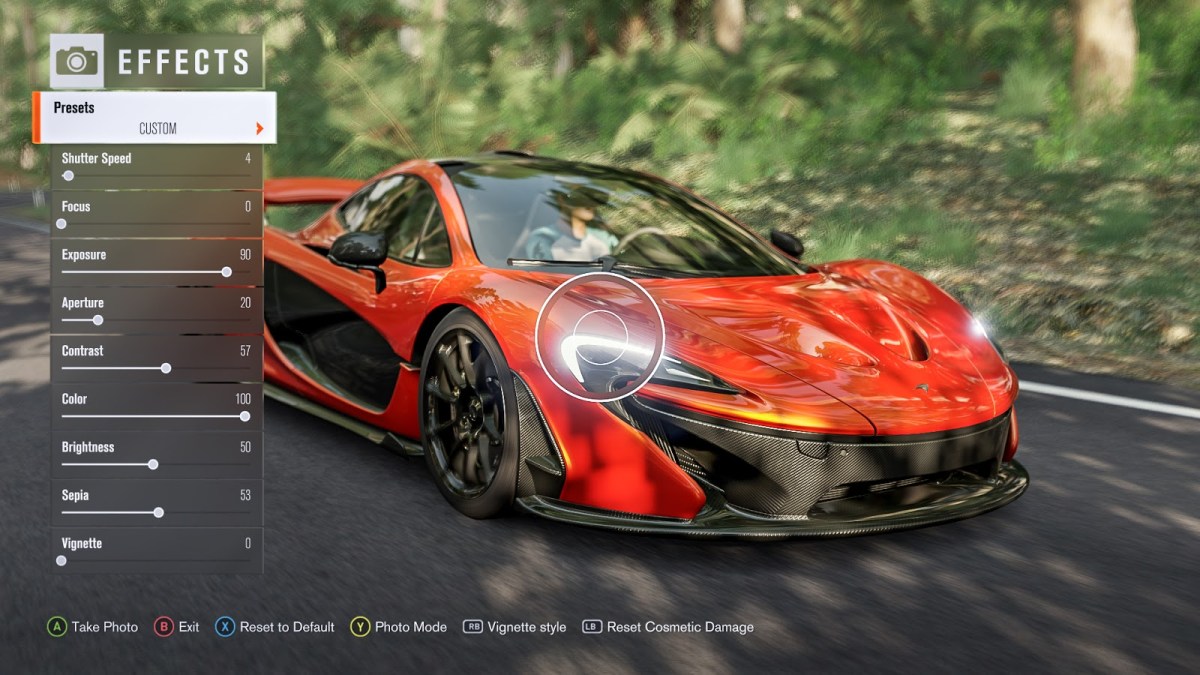



Published: Mar 15, 2021 08:33 pm