Augmented reality is a really cool way to integrate a mobile game’s mechanics with the real world. It helps you feel more invested in the way you play your game, and it just looks cool to see virtual characters frolicking in real grass. It is not, however, an exact science. While AR has been around for a good few years, it’s still a pretty young technology, at least as far as gaming applications go, so it’s not surprising when it hits a few… bumps in its implementation. On that note, here’s how to fix Pikmin Bloom not counting steps.
Pikmin Bloom players have been encountering a glitch in the game wherein no matter how much they march around their neighborhood, the game simply will not register any of their steps. This is a big problem, as not only is the step counter a focal point for nearly all of the game’s mechanics, but you can’t even start the game without taking a few practice steps. Niantic is aware of the problem and is working on a patch, but in the meantime, there are a few tricks you can try to remedy the problem.
How to Fix Pikmin Bloom Not Counting Steps
Here’s how to fix Pikmin Bloom not counting steps:
- Make sure location services is turned on
- Restart the app
- Restart your phone
- Reinstall the app
The first thing you need to do is check your location services in your phone’s options. Pikmin Bloom needs permission to check your location, and the GPS in your phone needs to actually be turned on. If the game can’t check your location, then it can’t very well know when you’re moving around.
If that doesn’t work, close the app, and make sure it stops running completely by checking your app settings. You can also try restarting your phone, as a simple restart can go a long way toward cleaning out junk files that might be messing things up.
If you’re still having problems, uninstall the Pikmin Bloom app, then reinstall it from your phone’s respective app store. Don’t worry, your data is associated with your account, so you won’t lose anything.
If all else fails, report the bug to Niantic on their official support page. It probably won’t solve the problem immediately, but if enough people do it, maybe it’ll light a fire under them to get that patch done.


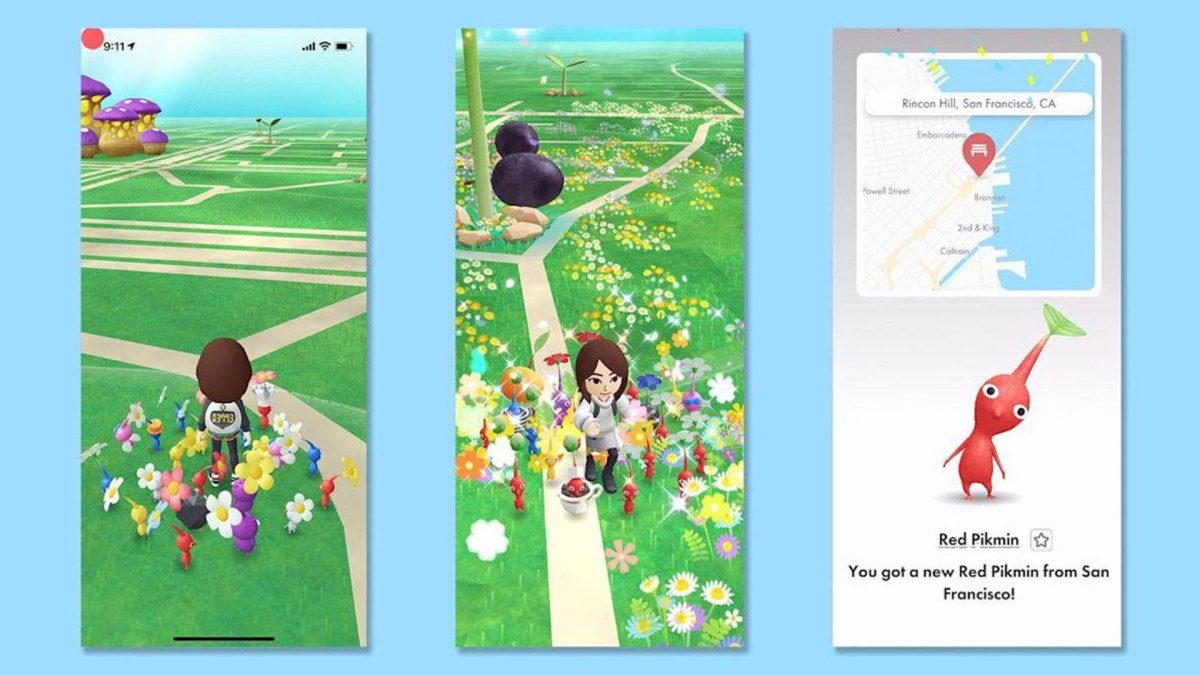




Published: Oct 30, 2021 07:59 pm