Resident Evil Village is what’s hot this weekend, and PC players have lots of graphics settings to change to their liking. One thing, however, is missing: the ability to adjust the field of view. If you don’t know, the field of view (or vision) is how much of the game world you can see on your screen at any given time. The higher the number, the more of the world you can see at one time. So, how do you change the field of view (FOV) settings in Resident Evil Village?
Unfortunately, RE8 locks the field-of-view somewhere around 80, which is pretty low for a first-person shooter. It can also cause motion sickness in some players, which a few streamers and players have complained about already. There is actually already a fix for this, though, thanks to the resourceful modding community.
How to change the Field of View (FOV) in Resident Evil Village
The field of view settings in Resident Evil Village (RE8) are locked, so here is how you can change them:
- Download Lazy FOV and Vignette Fix mod.
- Extract the app somewhere.
- Launch your game, and then launch the mod.
- Adjust the settings in the mod.
- Your game settings will update accordingly.
Luckily, a few modders could solve the problem of a locked field of view settings slider reasonably quickly with a few tweaks. The mod is also tested and working on the official release of RE8. Using the ‘Lazy FOV and Vignette Fix’ mod via NexusMods, players can adjust their FOV to a more traditional 90-degree setting or even go above and beyond if they desire.
Here’s all the features the Lazy FOV and Vignette Fix mod for Resident Evil Village offers:
- FoV sliders that update the in-game FOV in real-time.
- Separate FoV sliders for base FOV and zoom FOV
- Vignette sliders that update the in-game vignette in real-time.
- Update agnostic.
- Remembers last set FoV and vignette, and auto-sets.
The instructions are pretty clear from the website: download and extract the tool somewhere, and open it after you start your game. Change the sliders on the mod, and your in-game FOV and Vignette settings will change accordingly.


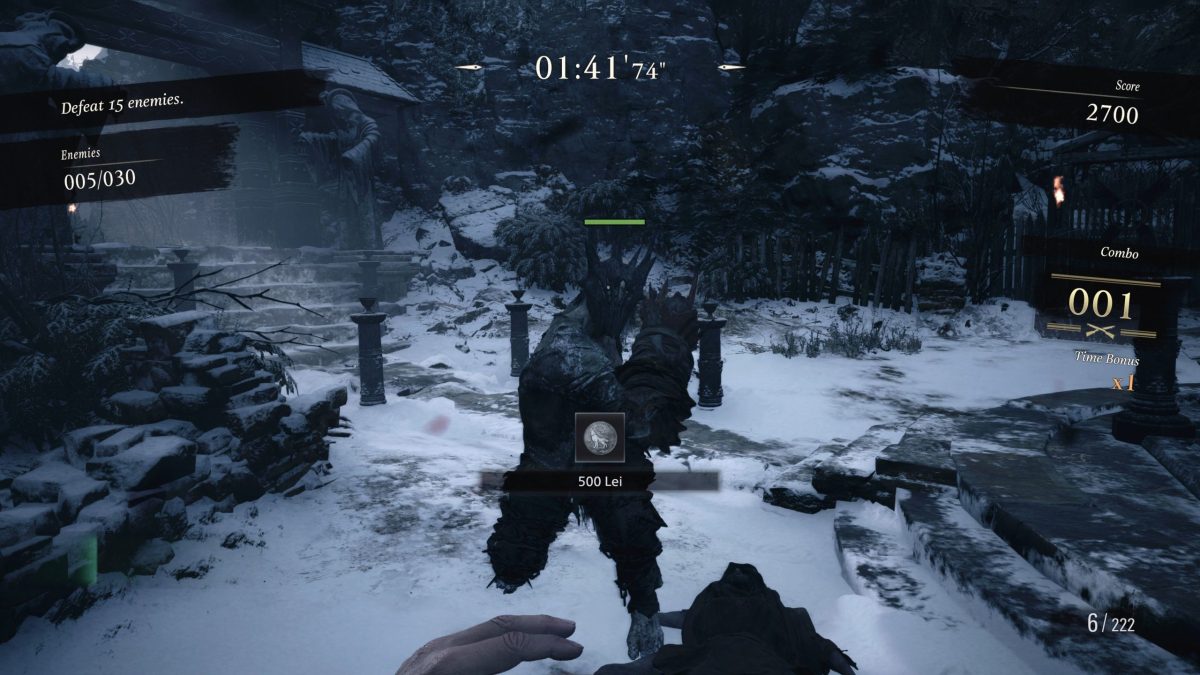


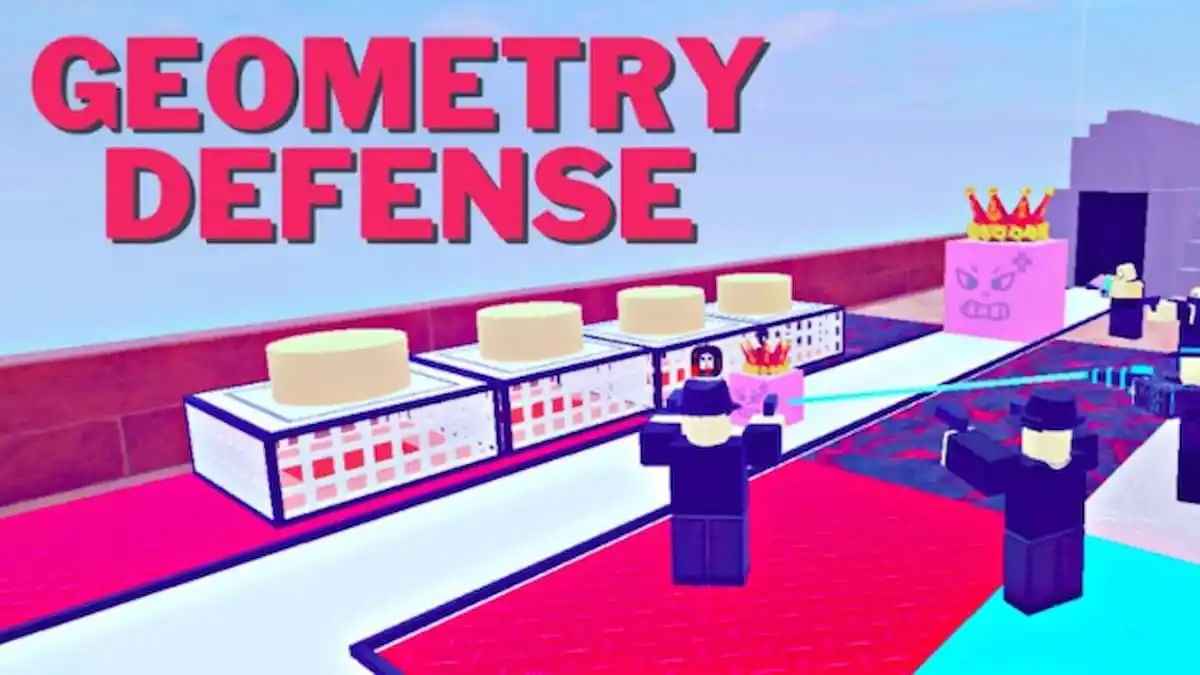


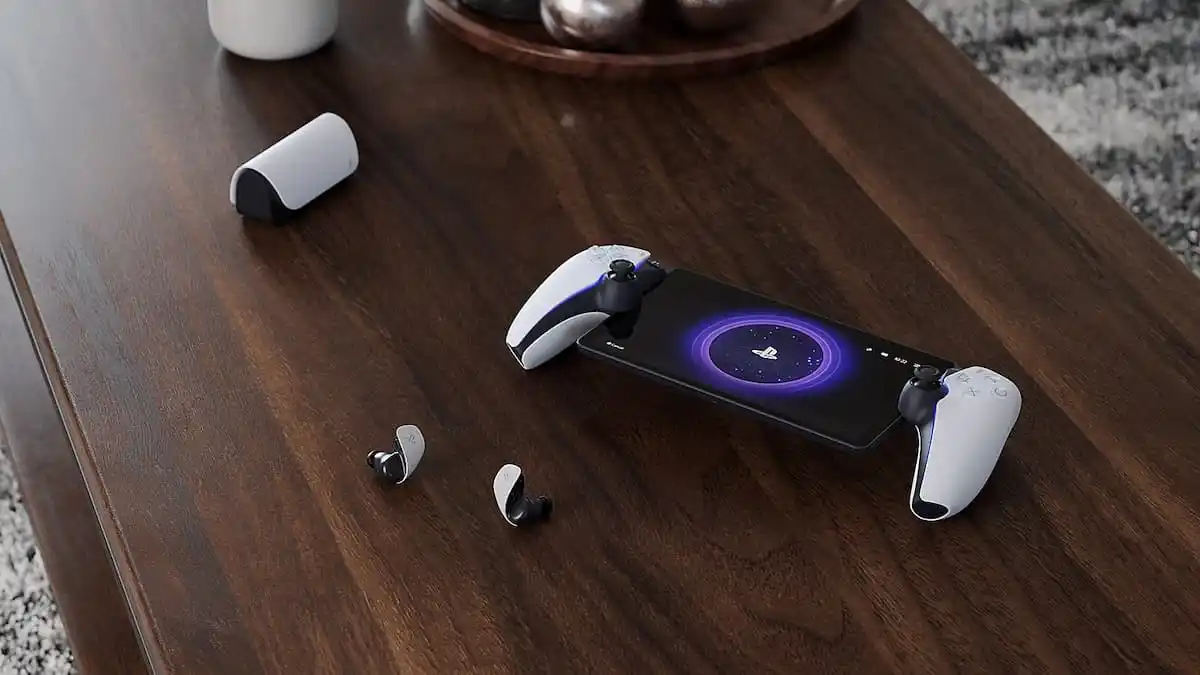
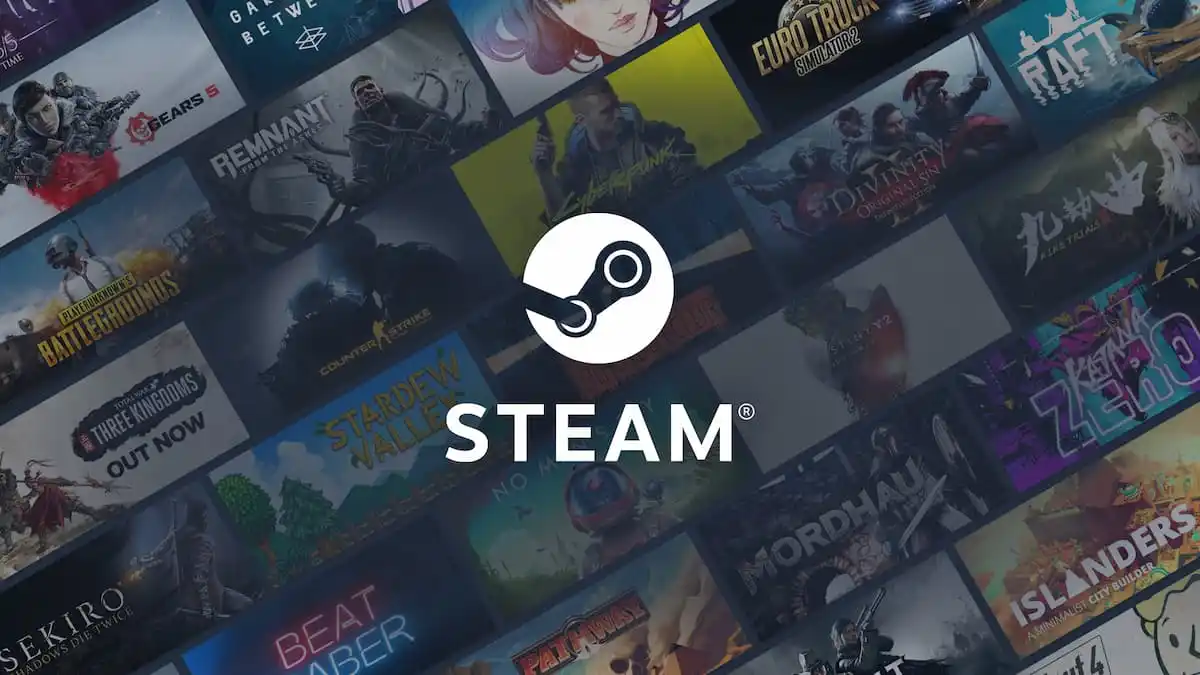

Published: May 7, 2021 10:42 pm