Many competitive players are always looking for the optimal settings to get max FPS. Having maximum frames ensures you will not have a competitive disadvantage. A couple of frames could make or break a clutch for you and your team, after all. In this guide, we take a look at the best VALORANT settings for maximum FPS.
By applying the settings shown below, you can expect anywhere from a 10-40 FPS increase from the default settings. Not only that, but your frames should be more consistent, especially in areas with lots of details. So whether you simply have an older computer, or want to be as competitive as possible, give these settings a try. These settings can be used for any computer no matter if it’s a low or high-end system. It can also benefit streamers who record or stream their gameplay live.
Update: As of Valorant patch 2.09, some players have been experiencing frame rate drops. You can remedy some of the problems by ensuring the “all processors” box is checked within the VALORANT-WIN64-SHIPPING.exe file’s affinity settings from the task manager.
Valorant Settings for Maximum FPS
Here are our recommended Valorant settings for achieving maximum FPS:
- Material Quality – Medium
- Texture Quality – Low
- Detail Quality – Low
- UI Quality – Low
- Vignette – Off
- VSync – Off
- Anti-Aliasing – MSAA 4x
- Anisotropic Filtering – 4x
- Improve Clarity – Off
- Enhanced Gun Skin Visuals (First Person) – Off
- Distortion – Off
- Shadows – Off

Material Quality
This changes material image quality, which mainly affects weapon skins. Using Medium for this setting is a perfect balance between high performance while not making the game look terrible. The jump in FPS from High to Medium is much more noticeable from Medium to Low. For that reason, we go with a Medium Material Quality.
Texture Quality
To the eye, there doesn’t appear to be much difference at all between high and low texture quality. There is a slight performance gain and less video RAM usage when setting this to Low. For that reason, we go with a Low Texture Quality.
Detail Quality
This setting affects small things around the map like rubble and other random objects laying around. It adds to the overall aesthetic of the game, so on High Settings you might see things like pebbles whereas you don’t see any on Low Settings. Less clutter can be a good thing to help spot out more important things. Low Detail Quality also gives a boost in FPS so that’s what we go with.
UI Quality
This does nothing for the game performance and only affects the settings menu. There’s really no good reason to keep this on anything but Low. The only change is more FPS and a slight blur to the menu, so for that reason we keep this on Low.
Vignette
Vignette simply darkens corners in the game. It has no noticeable impact on frames, and you probably don’t want dark corners when it comes to first-person shooters. This is set to off by default, so we’ll just leave it at that.
V-Sync
Vertical Sync causes some input lag and will cap your frames a specific amount. You should only ever use this option if you experience screen tearing in Valorant.
Anti-Aliasing
Anti-Aliasing helps smooth out corners and edges. You may notice a flickering effect on objects with sharp corners if you turn this off completely. A MSAA 4x Anti-Aliasing setting smooths this out a bit, making the game much more aesthetically pleasing and less distracting.
Anisotropic Filtering
This is how much textures render at certain distances. You will want this setting on to some degree, otherwise, you will notice a flickering effect similar to Anti-Aliasing. We go with a 4x just like Anti-Aliasing here for fewer distractions and a good performance boost as opposed to higher settings.
Improve Clarity
Clarity supposedly helps with visibility at certain distances, but I honestly have not noticed much of a difference with this on or off. It does provide a slight boost in FPS when turned off, so that’s what we go with.
Enhanced Gun Visuals, Distortion, and Shadows should all be left off. We didn’t find any noticeable difference to the game with them off, so it’s better to keep them that way rather than lower performance with something that isn’t noticeable.






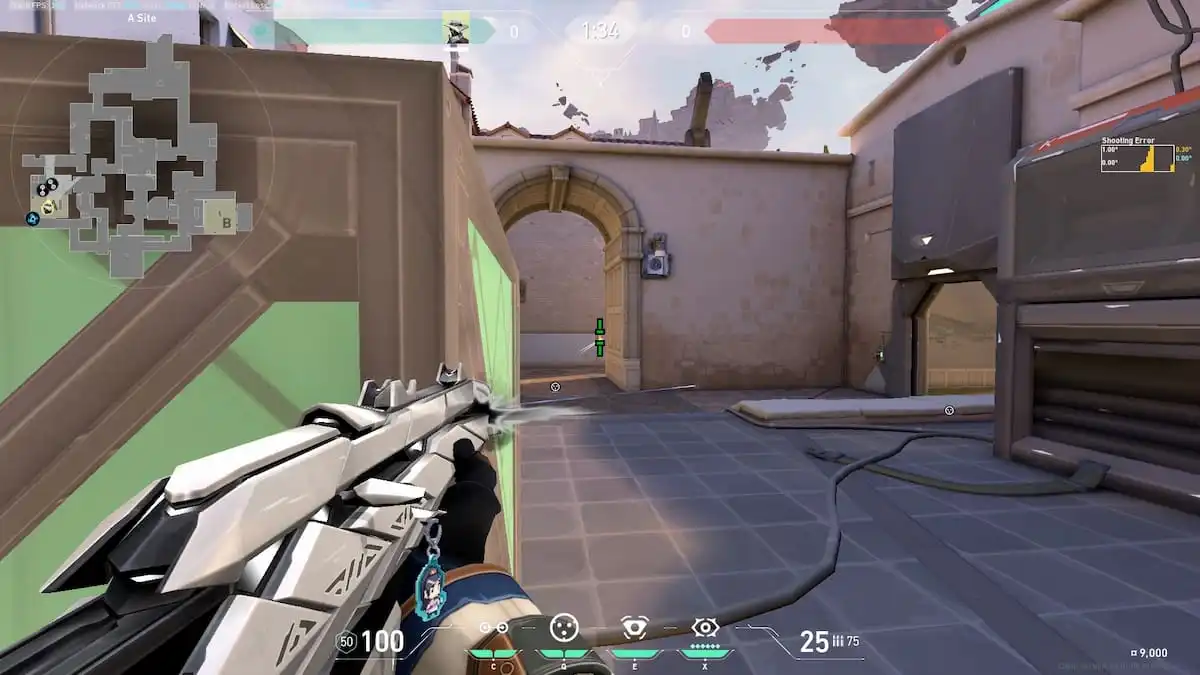



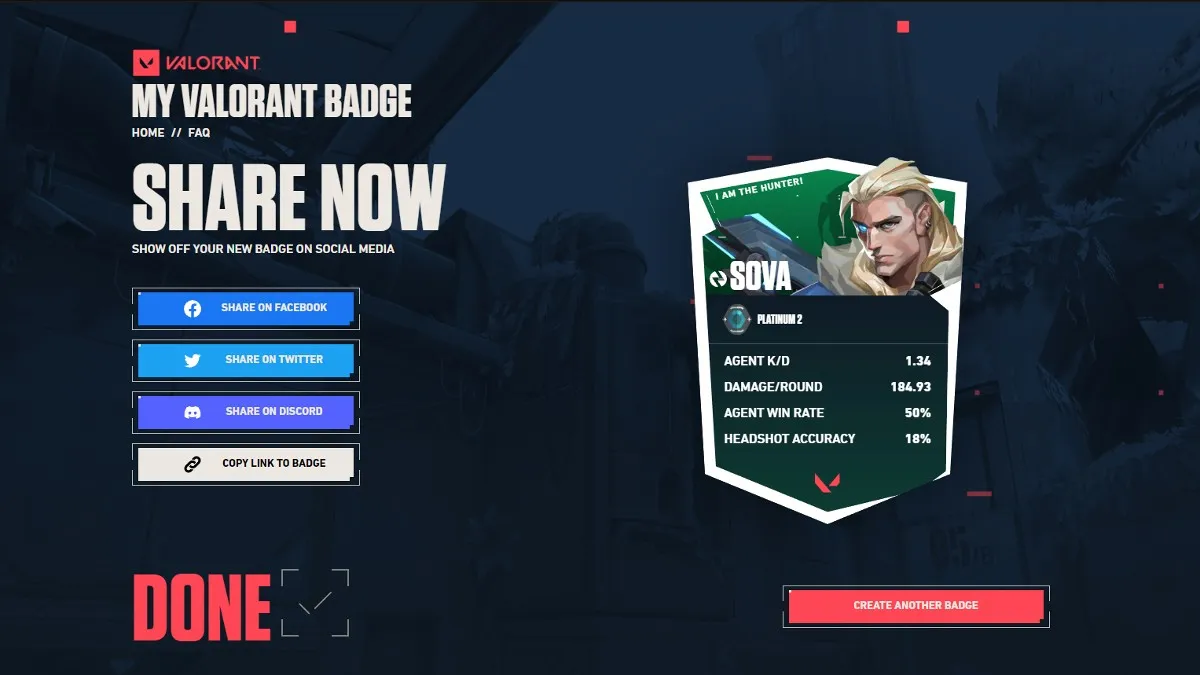

Published: May 11, 2021 05:27 am