Rogue Tower is an indie game with an interesting combination of roguelike and tower defense games. As you try out this game for the first time, you might prefer windowed mode. However, you’ll soon realize you cannot resize the window upon changing to windowed mode. This guide will show you how to resize the window in Rogue Tower.
How to Enter Windowed Mode in Rogue Tower
You can change from fullscreen to window mode in Rogue Tower by pressing the Alt+Enter keys together. After pressing the keys, your window should get slightly smaller, and now have the minimize, maximize, and close button visible on the top right of the window.
That’s step one, but this doesn’t really allow you to adjust the window size as some other games do. Luckily, there’s a fairly easy solution.
How to Resize the Window in Rogue Tower
To resize the window in Rogue Tower, follow these steps:
- Open up the Steam client on your desktop
- Navigate to the Library
- Locate and right-click Rogue Tower
- Click on Properties
- Find the Launch Options box on the General tab
- Enter “-screen-width 1280 -screen-height 720 -screen-fullscreen 0” for the launch options (without the quotes)
- Relaunch the game
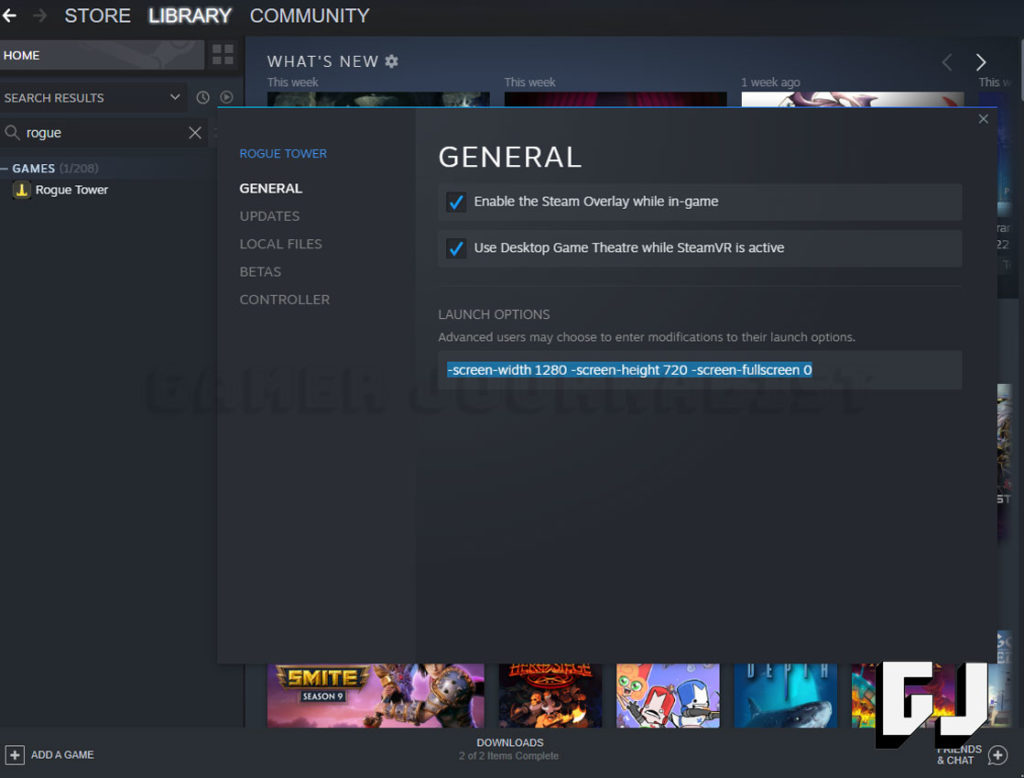
Steam allows players to customize how a game launches from the client. This is nothing unique to Rogue Tower, but we can take advantage of a few commands to set predefined window sizes. Go to Rogue Tower and right-click it to open properties when you open Steam.
The Launch Options section is on the general tab of any Steam game properties. From there, you can enter this command:
- -screen-width 1280 -screen-height 720 -screen-fullscreen 0
The above command changes the game to window mode and sets the resolution to 1280×720. While this is a common smaller resolution that should fit your needs, you can change the options to other resolutions like 1600×900, 1024×728, or any combinations of widths and heights.
Now you can enjoy Rogue Tower in window mode!


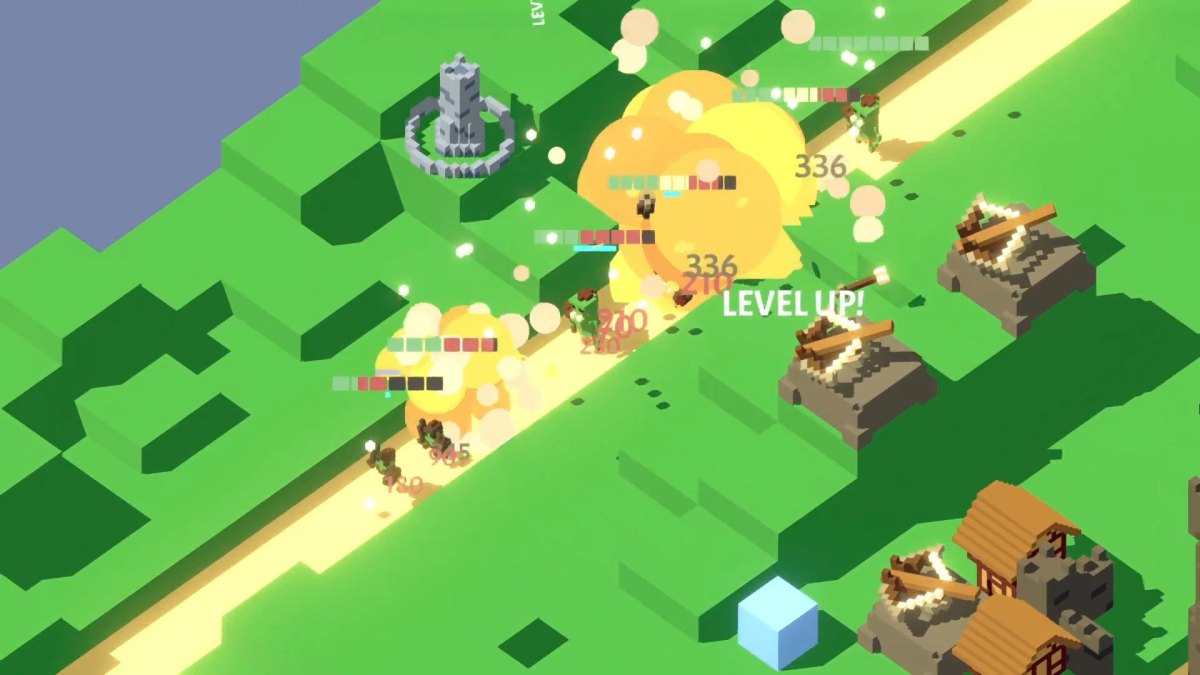
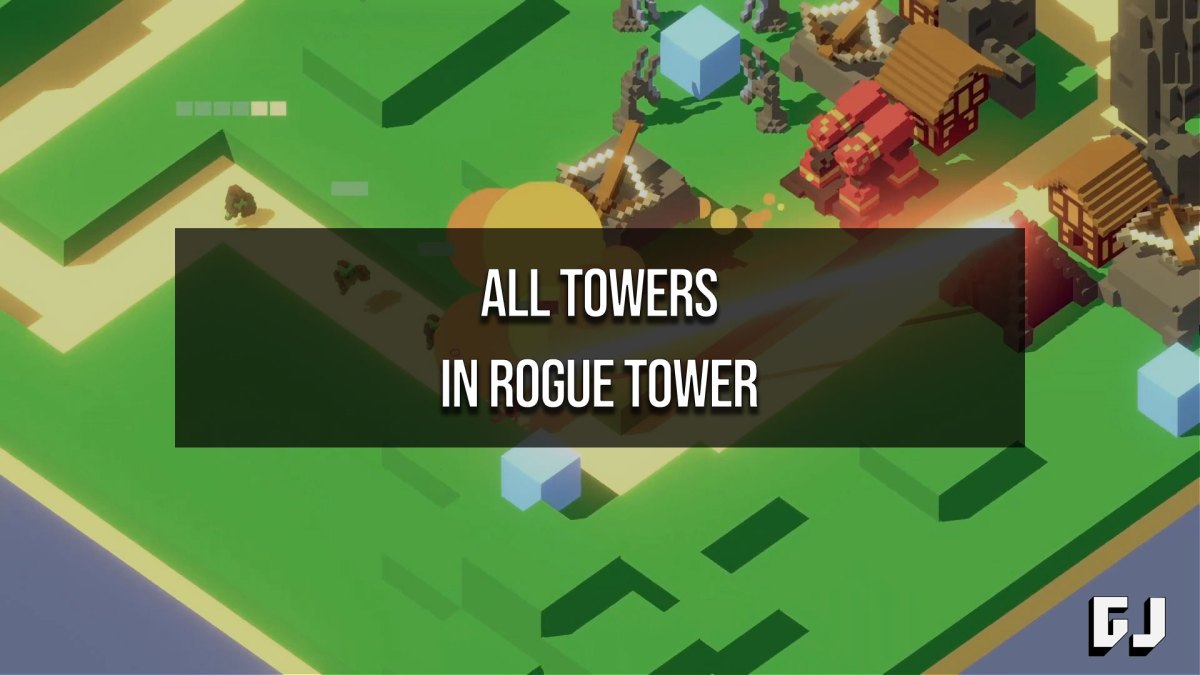

Published: Jan 30, 2022 10:51 pm