It’s been said that time spent doing things you enjoy is never time wasted, though I’m not sure if that applies if the goal is to deliberately waste time. That was, at least as far as my understanding goes, the purpose of games like Cookie Clicker in the heyday of idle mobile games. I guess anything can be made fun when you put a lot of big numbers and flashy graphics in it… which kind of describes most games, now that I think about it. But you know what make Cookie Clicker even more confusingly fun? Mods! Here’s how to install Steam mods on Cookie Clicker, and a few of the best mods available.
Unfortunately, the Steam version of Cookie Clicker only just released last week, so it doesn’t yet have integrated Steam Workshop support. However, the game does have a built-in mod manager function, so while the absence of Steam Workshop makes installing mods a little more difficult, it doesn’t mean it’s impossible.
How to install Cookie Clicker Steam Mods
To download and install Cookie Clicker Steam mods, follow these steps:
- Locate the Cookie Clicker mods directory.
- Download your mods of choice.
- Extract the mods into the directory.
- Enable the mods through the in-game options menu.
When you install Cookie Clicker on your system, it’ll automatically generate a mod directory within the game’s files. The file path will look like this:
\Steam\steamapps\common\Cookie Clicker\resources\app\mods\local
When you’ve downloaded a mod, just extract it to that local folder. Then, in the game proper, go to the mod manager and enable the mod. If you’re using mods that are dependent on the existence of other mods, the mods they’re dependent on will need to be enabled first and loaded higher in the priority list. Some mods may also disable your Steam achievements when activated if they have a direct effect on the game’s balance.
The basic process to enable your mods in Cookie Clicker is by clicking the options button, scrolling down to the mods section, and clicking Manage Mods. You will need to install Cookie Clicker Script Extender (CCSE) for Steam and move it up the priority list to get most of them to work.
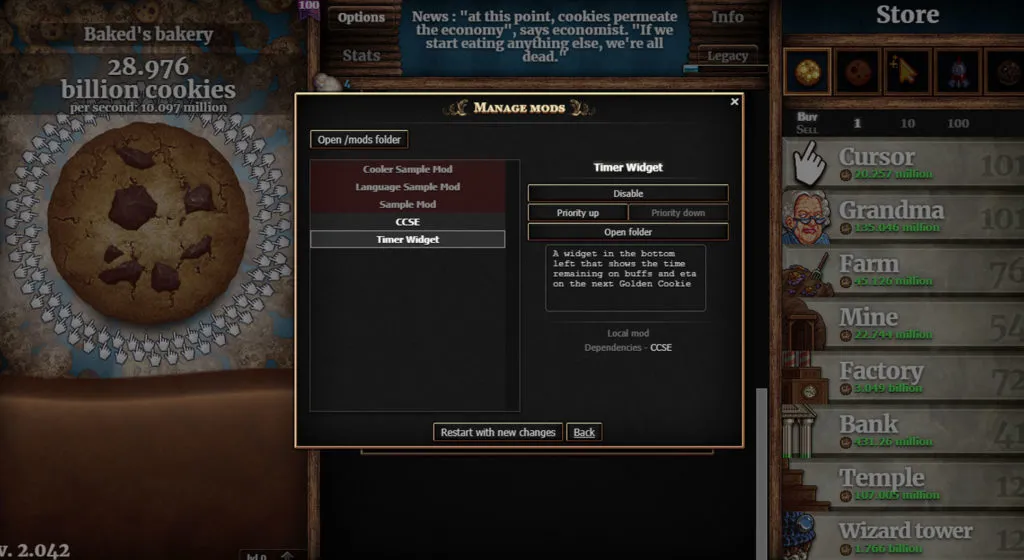
What are the best Steam Mods for Cookie Clicker?
- Timer Widget – adds a special object to display a countdown for buffs and timers.
- Hurricane Sugar – Adds a Golden Cookie effect to shorten the time for sugar lumps to ripen to 1 second.
- Casino – Adds a minigame to Chancemaker to play blackjack using cookies for chips.
- Steam Achievement Enabler – Allows you to attain Steam Achievements while using mods.
One of the most popular mods from the game’s mobile days is Cookie Monster, a suite of handy statistical tools that will automatically calculate things like remaining time, likelihoods, and potential payoffs. You could also try Timer Widget, a small timer in the corner of the screen that keeps you informed on cooldowns for buffs and shimmers.
If you don’t mind disabling Steam achievements, you can expedite your processes a bit with Hurricane Sugar, which shortens the ripening time of Sugar Lumps to 1 second. If you’re feeling lucky, try the Casino, where you can bet cookies on games of Blackjack. Of course, if you want to use these mods and get achievements, you could always just use the Steam Achievement Enabler to keep them on no matter what mods you use.


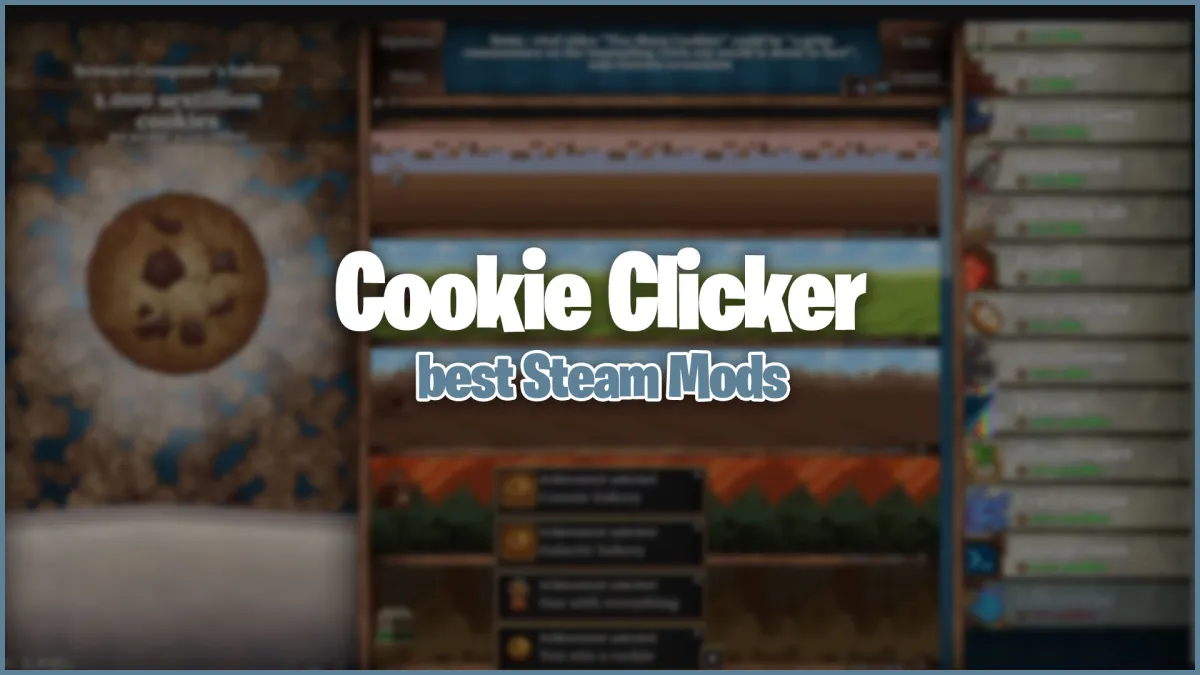
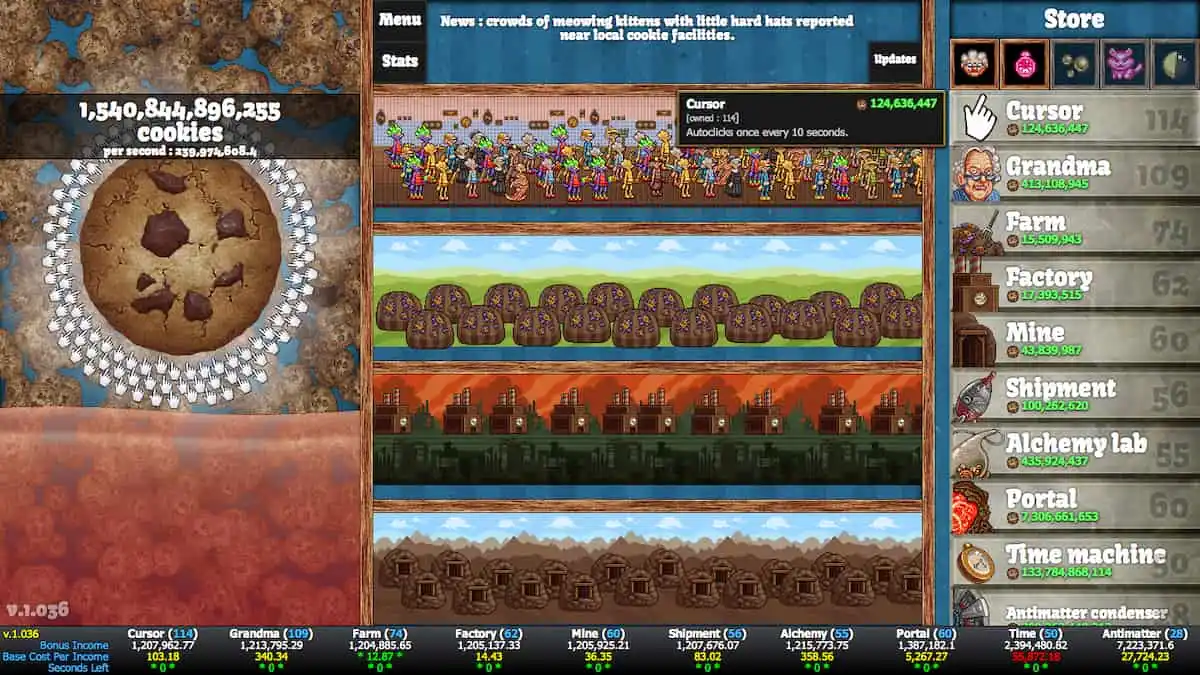
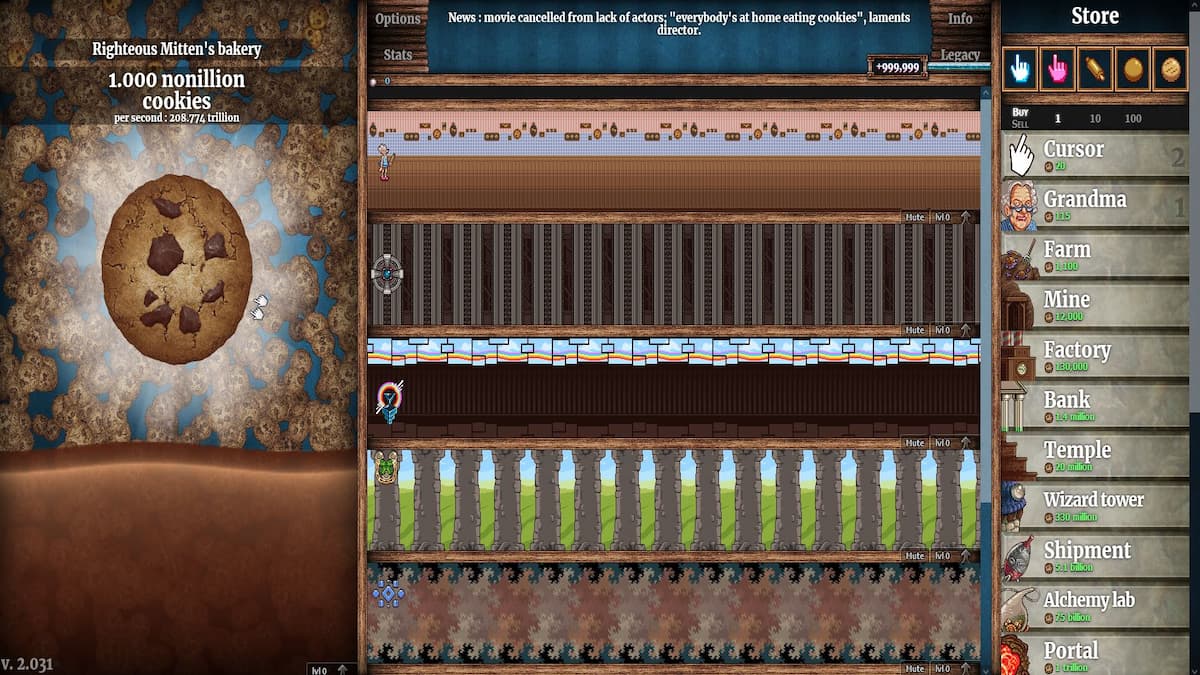


Published: Sep 9, 2021 06:13 pm