Rust can be a resource-intensive game, especially if you are using incorrect graphics settings. Players looking to get higher frames can tinker with lots of different settings to try and optimize gameplay. Whether you have a powerful gaming PC or an older rig, these settings should work for you. Here’s how to increase FPS in Rust with our best settings guide.
The optimal settings may vary slightly depending on your video card, processor, and amount of RAM. For us, the settings below yield the absolute highest FPS on an NVIDIA RTX 2070. Our guide is broken down into in-game Rust settings, Windows settings, and video card specific settings.
Table of contents
Best Rust Settings for Maximum FPS
Here are the best in-game settings to use to increase your FPS in Rust:
Graphics
- Graphics Quality: 3 (depends on your VRAM)
- Shadow Quality: 1
- Shadow Cascades: No Cascades
- Max Shadow Lights: 0
- Water Quality: 0
- Water Reflections: 0
- World Reflections: 0
- Shader Level: 500
- Draw Distance: 1,000
- Shadow Distance: 120
- Anisotropic Filtering: 1
- Parallax Mapping: 0
- Grass Displacement: Off
- Particle Quality: 40
- Object Quality: 80
- Tree Quality: 80
- Max Tree Meshes: 50
- Terrain Quality: 65
- Grass Quality: 65
- Decor Quality: 65
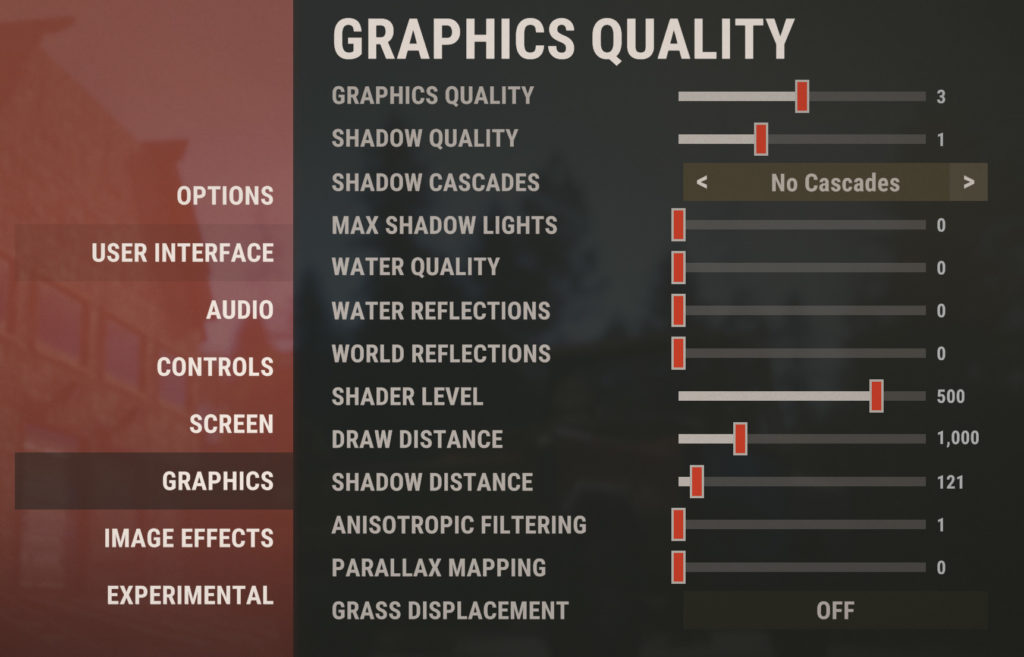
Image Effects
- Anti-Aliasing: TSSAA or FXAA
- Depth of Field: Off
- Ambient Occlusion: Off
- High Quality Bloom: Off
- Lens Dirt: Off
- Motion Blur: Off
- Sun Shafts: Off
- Sharpen: Off
- Vignetting: Off
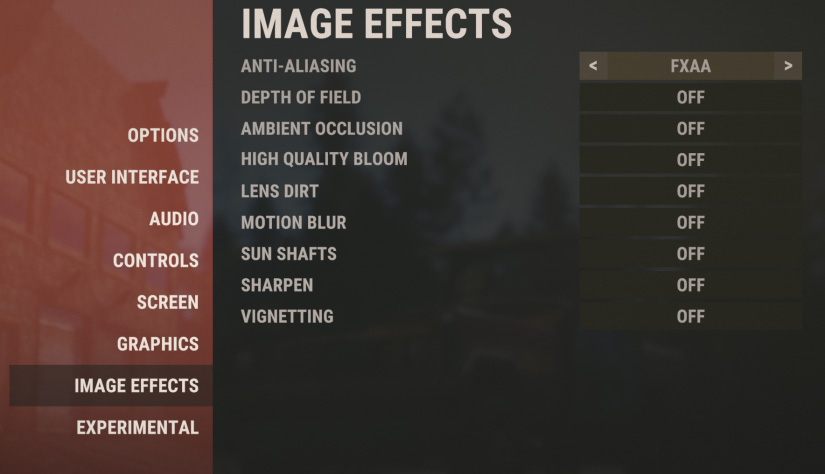
Experimental
- Occlusion Culling: Off
- Grass Shadows: Off
- Contact Shadows: Off
- Sustain Pedal Support: On
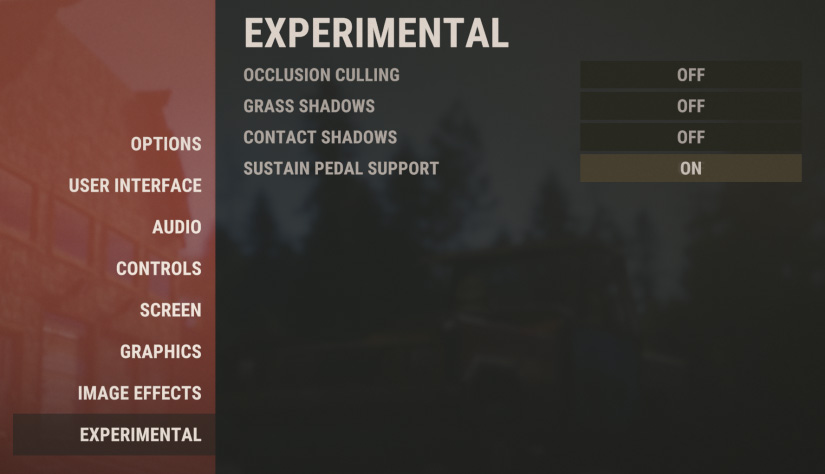
Options
- Field of View: 90
- Max Gibs: 0
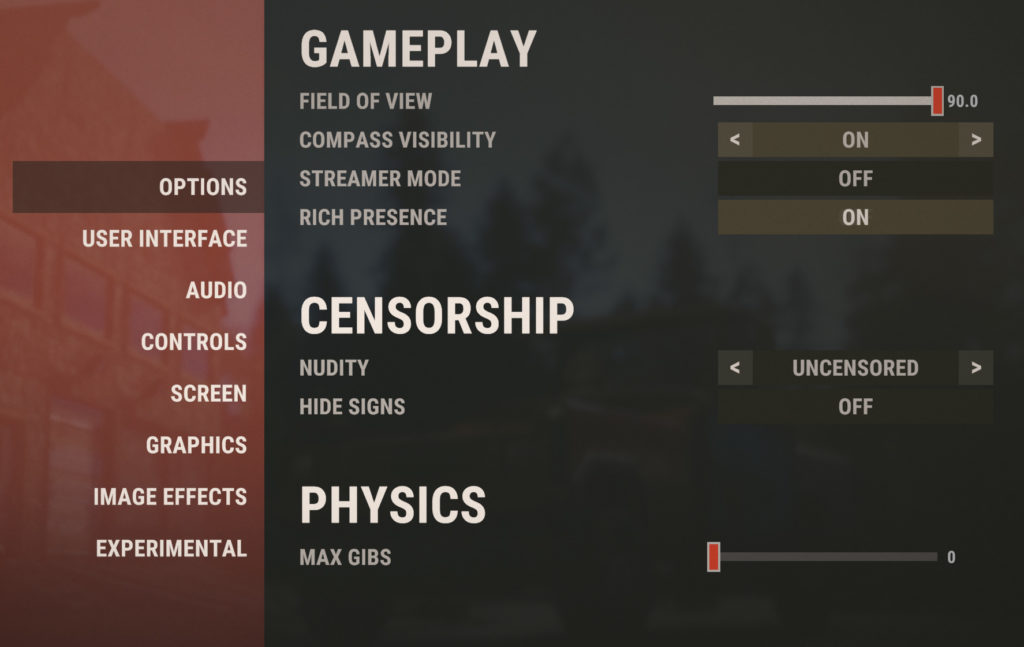
Screen
- Resolution: Native (same as desktop)
- Mode: Exclusive
- Vsync: Off
- FPS Limit: Max
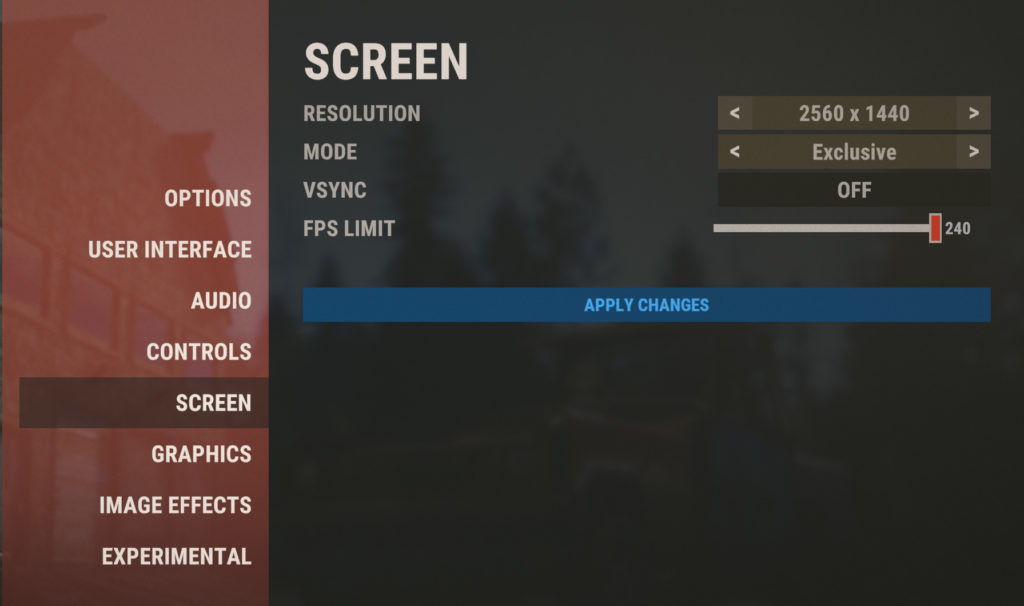
Windows Settings
Another way to increase FPS in Rust is to change a couple of Windows settings. There are two Windows 10 settings known to cause issues with Rust: Game Mode and Power Settings.
Game Mode Settings
Open up your Start Menu and type in Game Mode Settings. Turn off Game Mode, as it can potentially cause some stuttering issues.
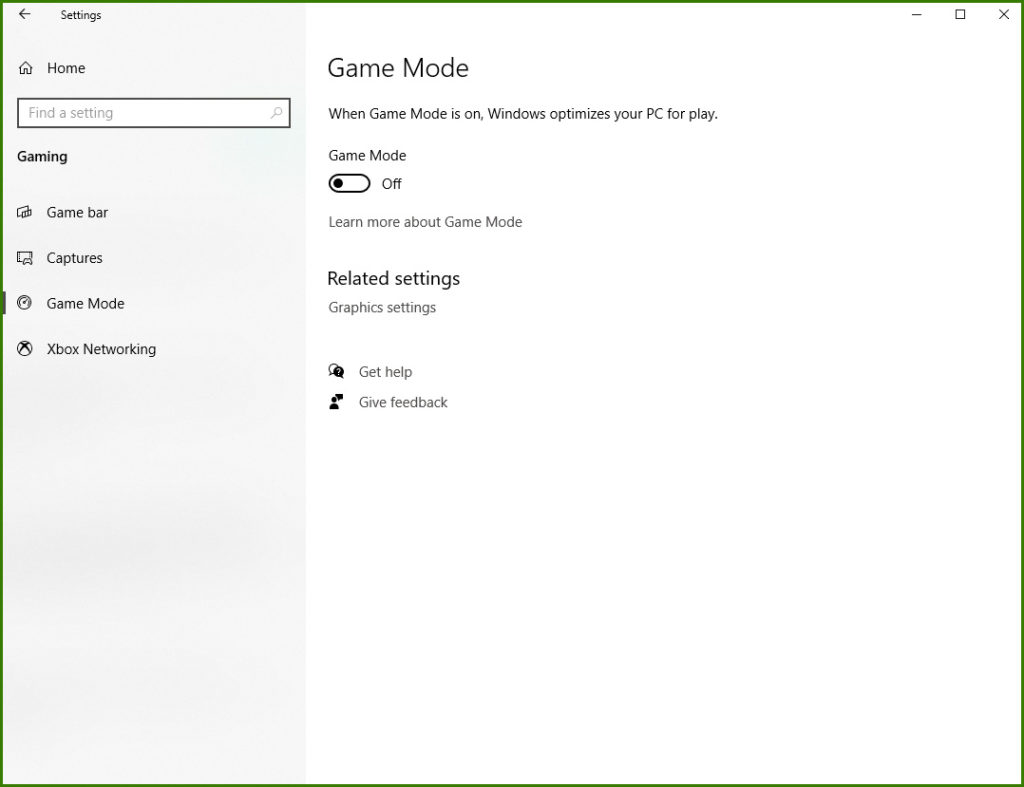
Game Bar
From the same menu in Capture Settings, tap on Game Bar from the left menu. Turn off Game Bar, as it could negatively impact performance.
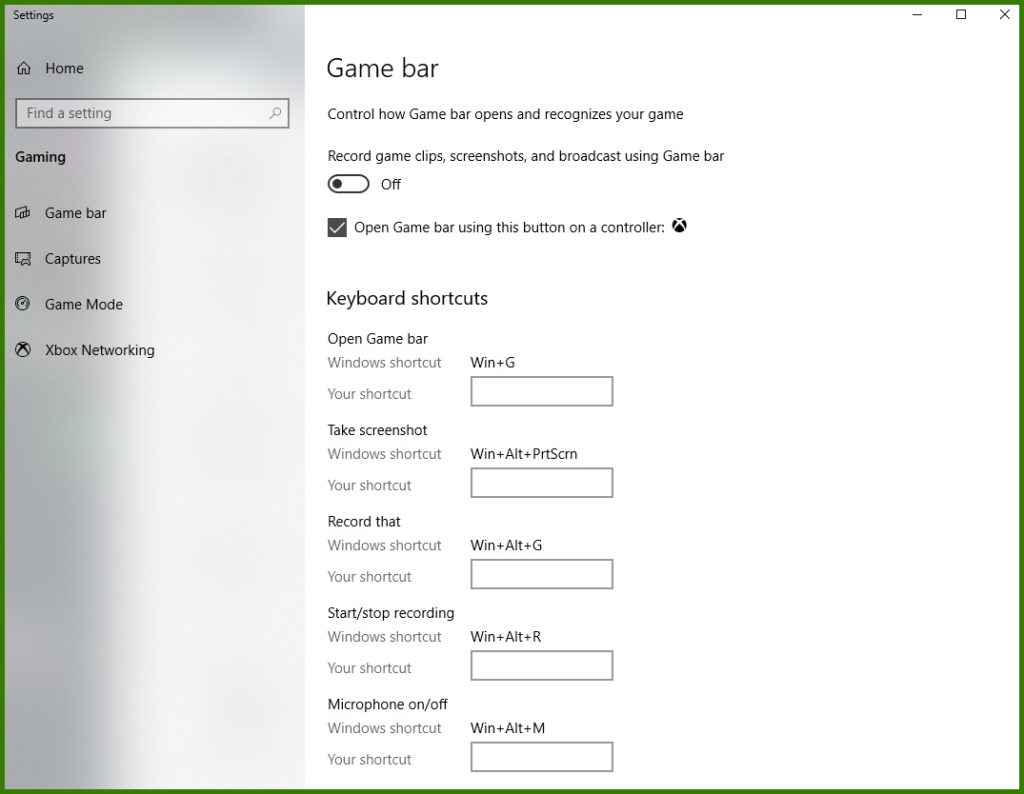
Power Settings
Open up your Start Menu and type in Power & Sleep to get to the settings window. Under Related settings, click on Additional power settings. Make sure to set your preferred power plan to High Performance.
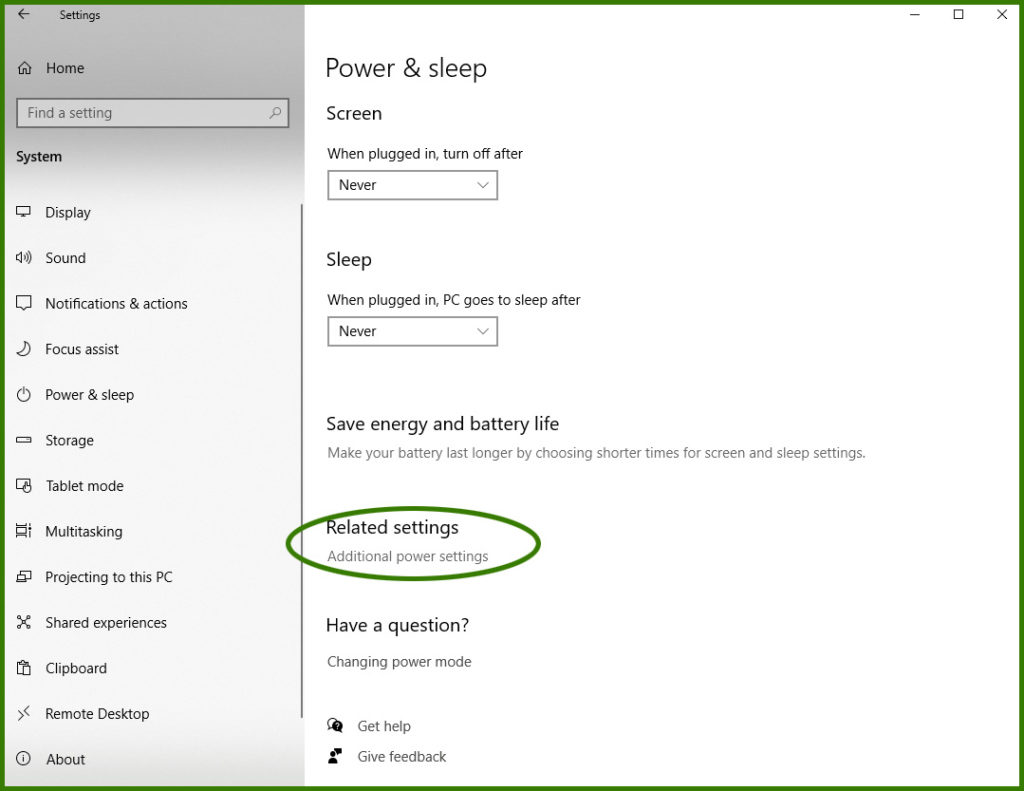
Graphics Card Settings
Here’s some settings you can change in your Nvidia or AMD control panel to get a little more FPS boost on specific systems.
Power Management
Laptop users may want to check that your power management mode is not adaptive or power saving. To change this, open up Nvidia Control Panel, and navigate to Manage 3D settings. Change the power management mode to Maximum Performance.
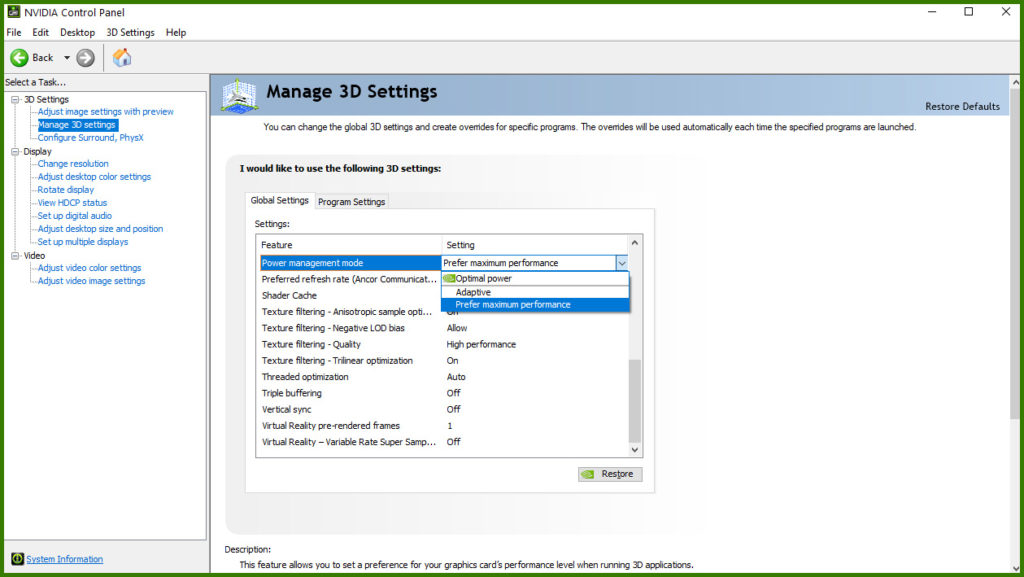
Aside from that, Nvidia should auto-optimize the card’s settings for optimal Rust performance.
Rust is available on Windows and Mac via Steam and is coming soon to Xbox One and PS4.





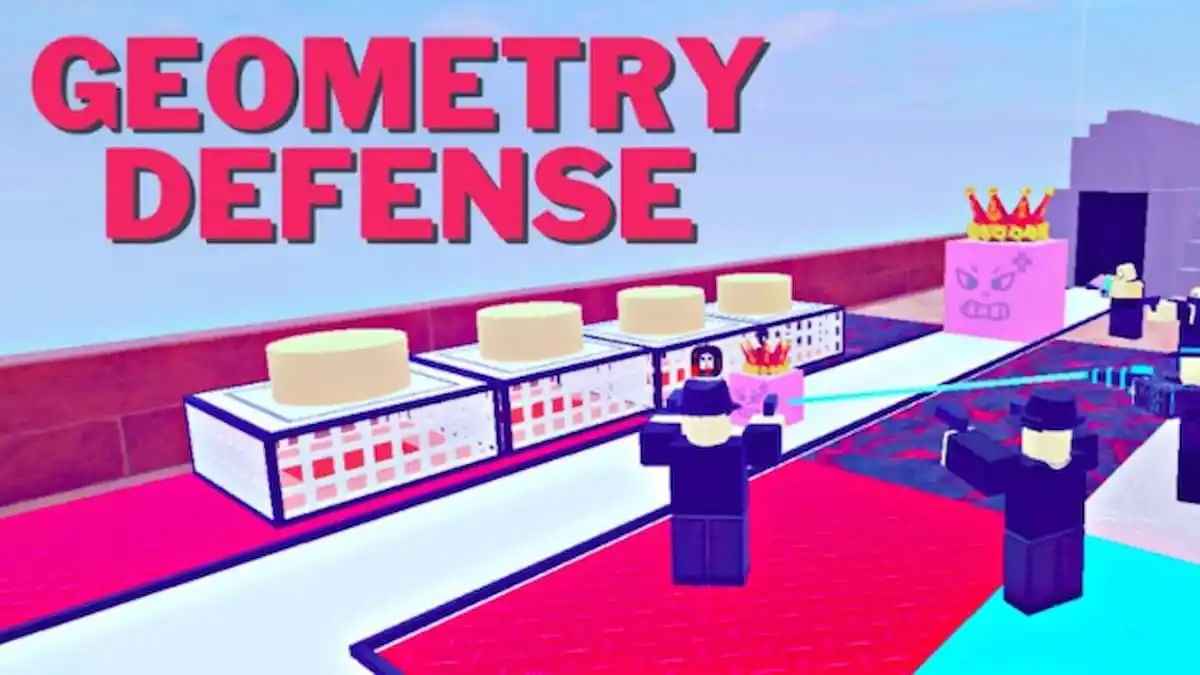


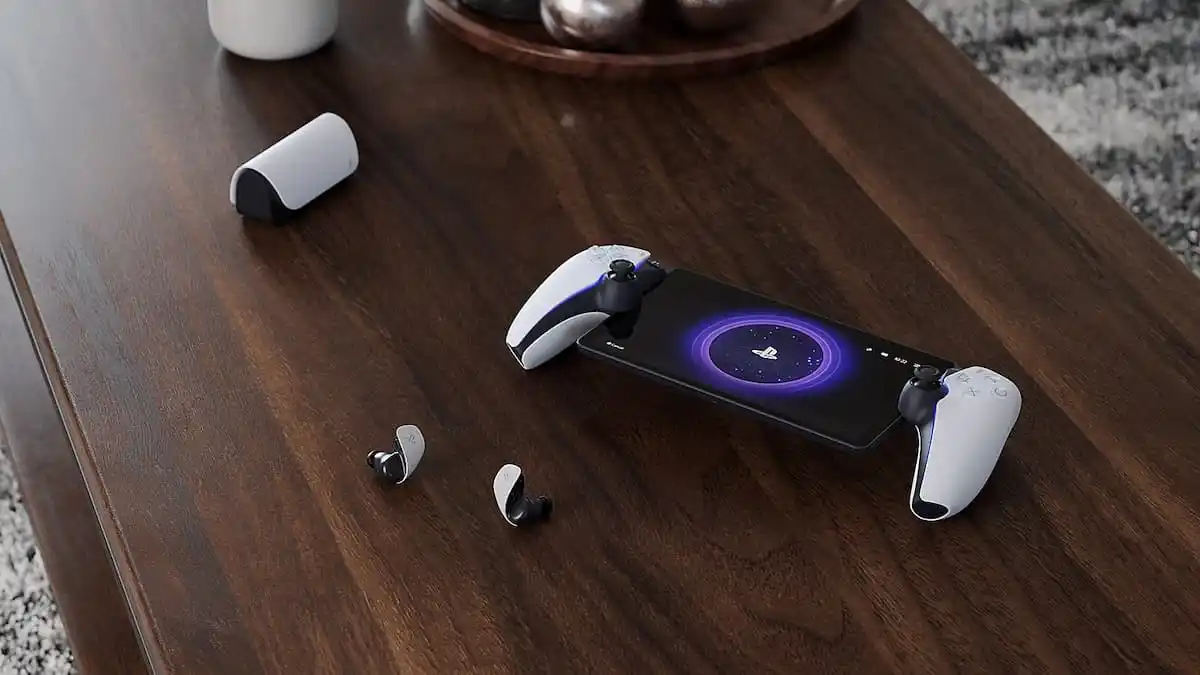
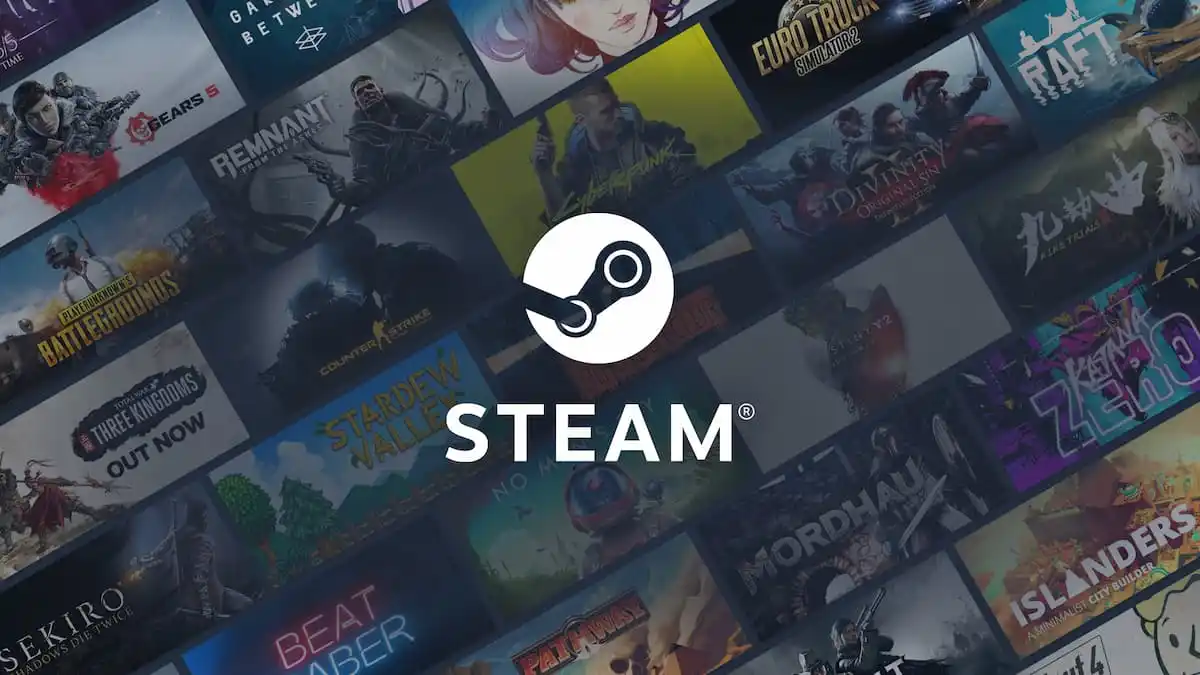


Published: Jan 15, 2021 08:48 pm