You’ve probably daydreamed at least once in your life about being a character in a Disney movie, right? Would that version of yourself be as close to 1:1 as possible, or would they be your idealized self-image? Well, if you took the time to make such a character in the Disney Dreamlight Valley Avatar Designer Tool, you can find out as soon as you bring them to the main game. Here’s how to port your avatar from the Avatar Designer Tool in Disney Dreamlight Valley.
How to Port your Avatar from the Avatar Designer Tool in Disney Dreamlight Valley
The Avatar Designer Tool is available as a free download separate from the main Disney Dreamlight Valley game. In it, you can access the majority of the character customization features, including body types, clothing, and the special Touch of Magic accessories. Once you’ve got your avatar just the way you like them, porting them over to the main game is a fairly straightforward process.
In the Designer Tool, after you finish making an avatar and save them, return to the tool’s main menu. You should see a button on the right side of the screen that generates an Avatar Code. This code is an alphanumeric representation of your customization choices, so make sure to copy it down. Once you’ve got your code, if you open up Disney Dreamlight Valley proper and start a new game, you’ll get the regular avatar creation menu. On this menu, there’s a button that says “Import Avatar.” Click that and paste your Avatar Code into the box, then click submit. Your avatar should be generated just as you made them!
Related: How to Create a Character in Disney Dreamlight Valley
There are a few important things you should remember in this process. Firstly, everything you put on your character in the Designer Tool will be carried over into your main game wardrobe, including Touch of Magic accessories. However, anything you didn’t put on your avatar will need to be unlocked normally in-game.
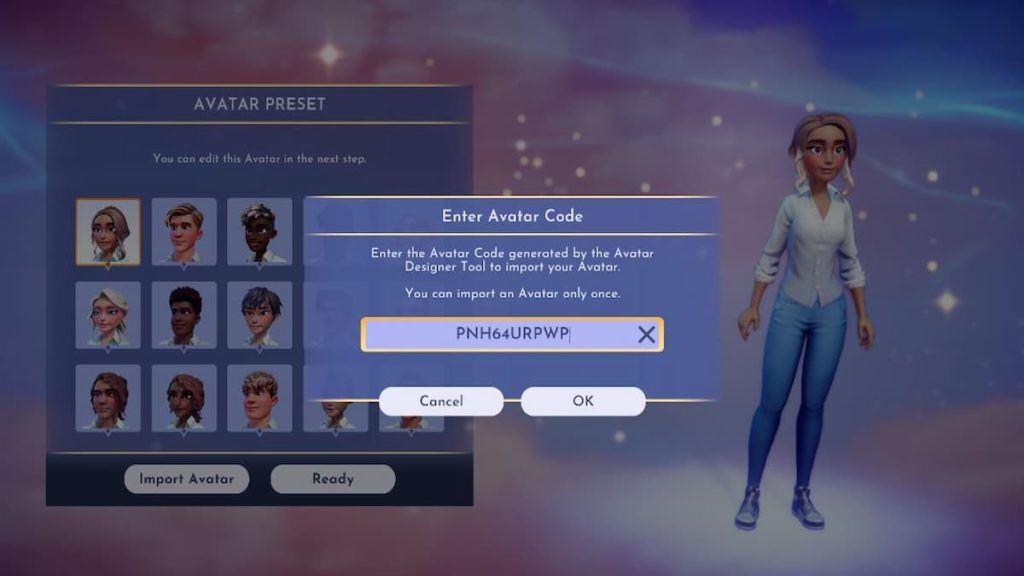
Secondly, Avatar Codes are only good for 24 hours, though you can regenerate them if they expire. However, the devs of the game do recommend that you complete your avatar and generate your code before you purchase Disney Dreamlight Valley, as you’ll lose access to the Designer Tool if you own the full game.
Thirdly, imports from the Designer Tool currently only work for the Steam version of Disney Dreamlight Valley. When the game gets its first big update in the Fall of 2022, the PlayStation version will be able to use Avatar Codes as well, even if they were made on a different platform, but until then, it’s Steam only.
Finally, you can only have one Designer Tool-made avatar at a time. Any codes you generate will only be good for that one avatar, and only that avatar. You can go back and change that avatar if you want, but you can’t import another.



Published: Sep 6, 2022 11:08 am