Roblox lets you play multiple user-created games, providing unique experiences with each one. While some titles represent the traditional genres of video games, you may find a few unusual ones. In fact, there are games which let you take pictures of your own character.
In this guide, we will fool around one such unique game to create a transparent Roblox avatar.
How to make a Transparent Roblox Avatar Background
To make a transparent avatar on the platform hop on to the Penny’s Photoshoot game. It will let you take your character photo with different backgrounds. Later, we will edit them like a Photoshop artist. Now, follow the steps below.
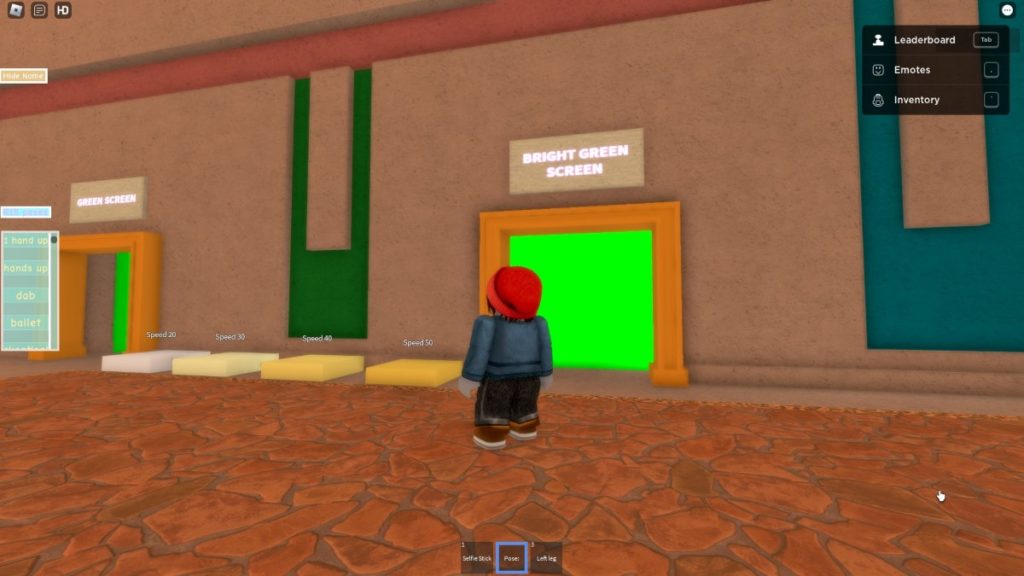
- Select a simple color background for taking the photo to make editing easier.
- It’s best to head over to the ‘Green screen’ or ‘Bright green screen’ area in the game.
- You can select different poses for the character from the menu in front of the screen.
- There is also an option to move your arms and legs by pressing 3 on your keyboard.
- Once you are in a good pose, take a screenshot.
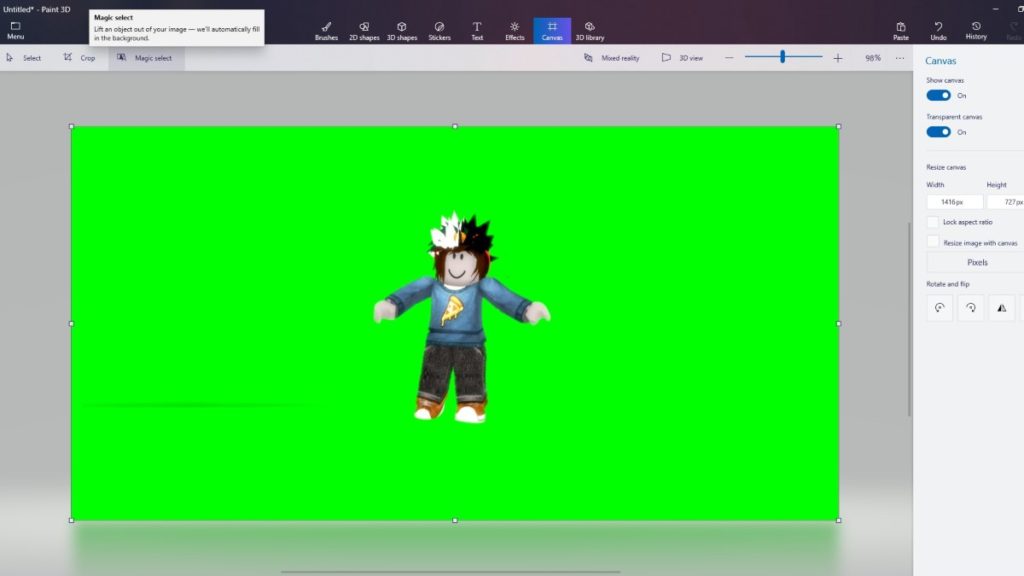
- Minimize Roblox and open Paint 3D.
- Paste your screenshot on the Paint application. For reference, look at the image above.
- Now, select the Magic Wand tool from the options above.
- After selecting the Magic Wand, click on the green area in the image.
- You will notice a next button on the right-hand side of your screen. Click on it.
- After clicking next, two options will appear. Choose the ‘Remove It’ option.
- Click done.
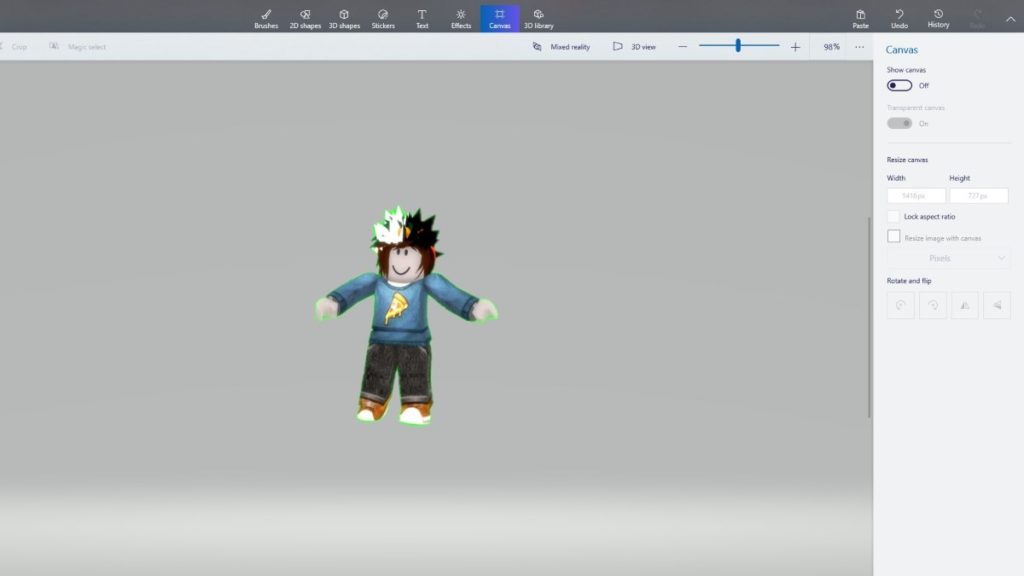
If you did everything correctly, you should be able to see your character detached from the green background. Now, toggle off the ‘Show Canvas’. Also, make sure ‘Transparent canvas’ is enabled here and while saving the image.
That’s it. A little tricky, but you now have a transparent Roblox avatar. For more guides like this, head over to our Roblox section.


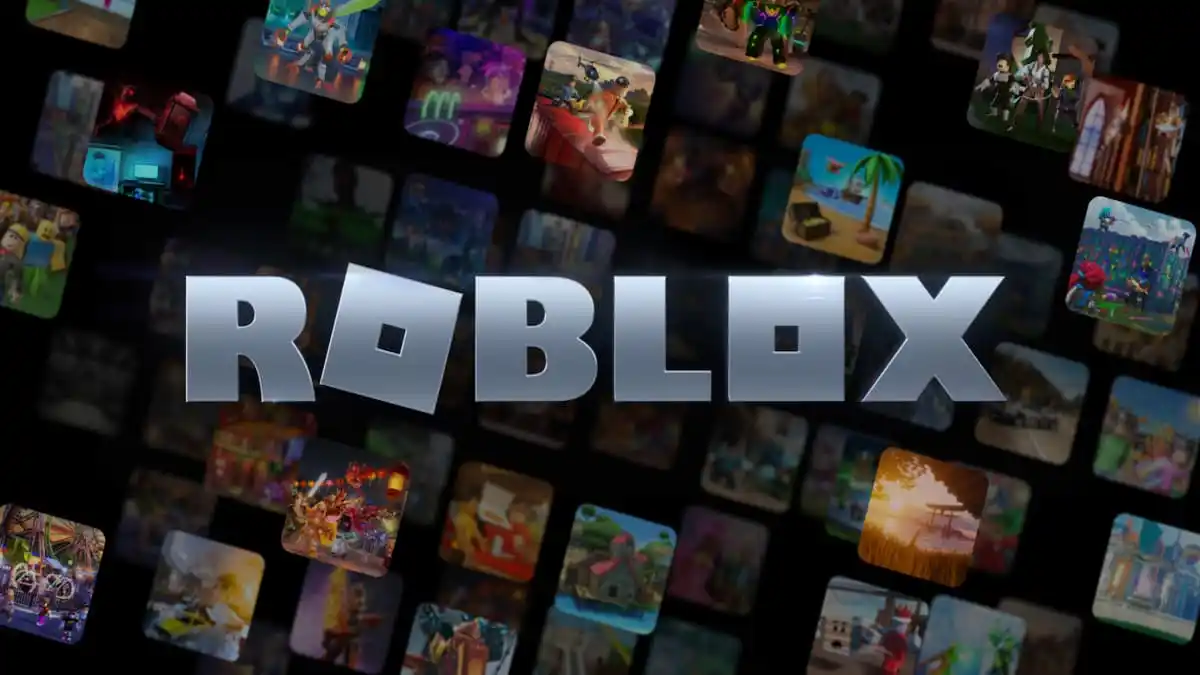
Published: Nov 2, 2022 07:10 pm