The Wizarding World created by J.K. Rowling is the setting for the fantasy video game Hogwarts Legacy, which was produced by Avalanche Software. The game is set in the1800s, taking place several years before the events of the Harry Potter series that served as its inspiration. The majority of the locations, spells, and even some individuals haven’t changed, though, which will surely excite fans of the source material. Of again, given that many of them are ghosts, this shouldn’t be all that shocking! In the game, players take on the role of Hogwarts students and study a variety of helpful spells, potion concoctions, and other magical skills. The goal of the game is to progress your skills while searching for an ancient magical power that a Goblin Rebellion is attempting to harness and use on innocent witches and wizards.
Because of how much attention to detail this truly magical game has, some players are wondering how best to maximize the immersive capabilities of Hogwarts Legacy. One of the ways this can be done is by disabling your mini map and tracking icons in the game. Getting lost is all part of the Hogwarts experience, after all! In this guide we cover how to disable these settings.
Related: Is the Whomping Willow in Hogwarts Legacy? Answered
How Do You Remove the Mini Map From Your Screen?

Turning off these settings in the game is actually fairly straightforward. This is especially useful to players who wish to explore the whole environment of the game, and are not necessarily just looking for the quickest route to finishing Hogwarts Legacy. So without further ado, here is how you can turn off the minimap in the game.
- Firstly, you need to head to the Settings menu of the game once it has been launched.
- Next, go to the ‘User Interface’ tab as the second step in this short guide.
- Lastly, search for ‘Show Hud Tracking Icons’ and ‘Minimap’.
- Once these are disabled, if you don’t see any changes try refreshing your game!
We hope that you found our tutorial on disabling these occasionally bothersome settings in Hogwarts Legacy useful! If you liked this guide, be sure to follow Gamer Journalist on Facebook to not miss out on any of our newest articles! Feel free to check out more Hogwarts Legacy content such as Hogwarts Legacy: Should You Wear School Uniform While at School? Answered and How to Make Money Easily in Hogwarts Legacy!


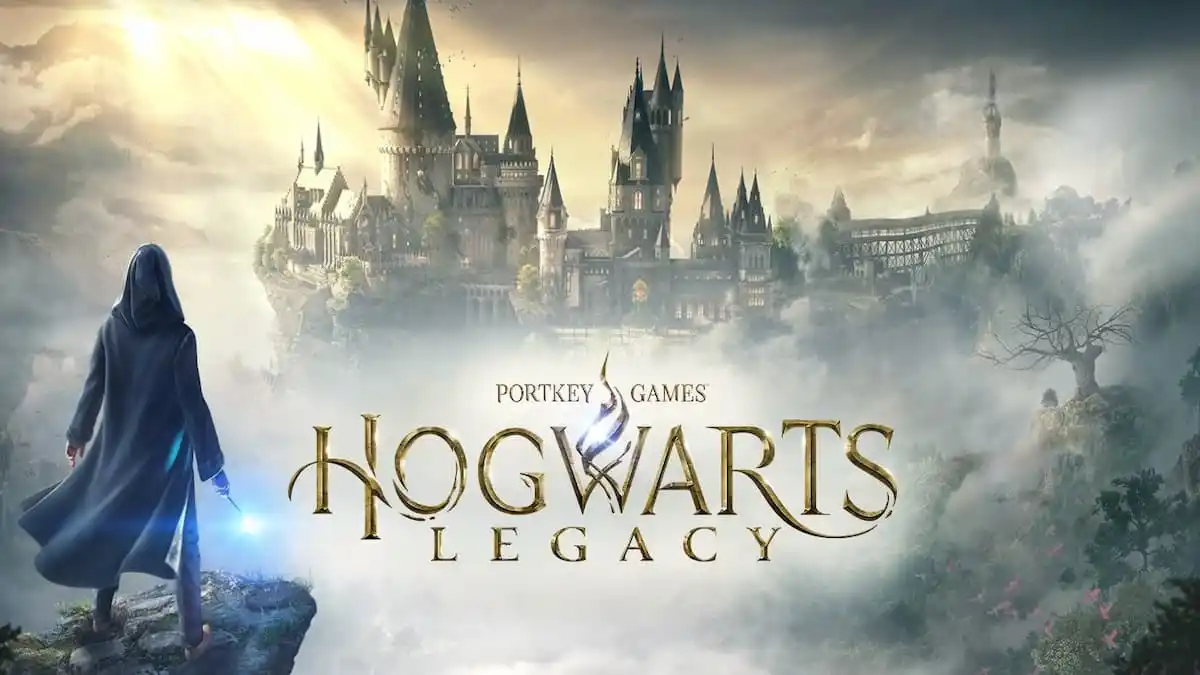
Published: Feb 10, 2023 07:49 am